Uygulamamızı ve özellikleri kullanabilmek için lütfen önce ExpressVPN hesabına giriş yapın.
This tutorial will show you how to set up ExpressVPN on your Sabai router using the OpenVPN protocol. Before you start, you will need:
- An active ExpressVPN subscription
- A router pre-installed with Sabai OS firmware
Not all ExpressVPN locations may be available for manually configured connections.
Jump to…
1. Download the VPN configuration files
2. Configure your Sabai router
Connect to a different VPN server location
Disconnect from a VPN server location
1. Download the VPN configuration files
Go to the ExpressVPN setup page. If prompted, enter your ExpressVPN credentials and select Sign In.
Enter the verification code that is sent to your email.
On the right, you will see your username, password, and a list of OpenVPN configuration files.
Select the location(s) you want to connect to. This will download the corresponding .ovpn file(s) to your device.
Keep this browser window open. You will need this information for the setup later.
Need help? Contact the ExpressVPN Support Team for immediate assistance.
2. Configure your Sabai router
To access the Sabai router dashboard, open a web browser and enter 192.168.199.1 into the address bar. If your router’s IP address was changed in the past, or if you cannot remember it, you can find it in your device’s settings.
Sign in with your username and password. By default, they are admin and sabaipass123. (If you forgot your router password, factory reset your router.)
Select Sign In.
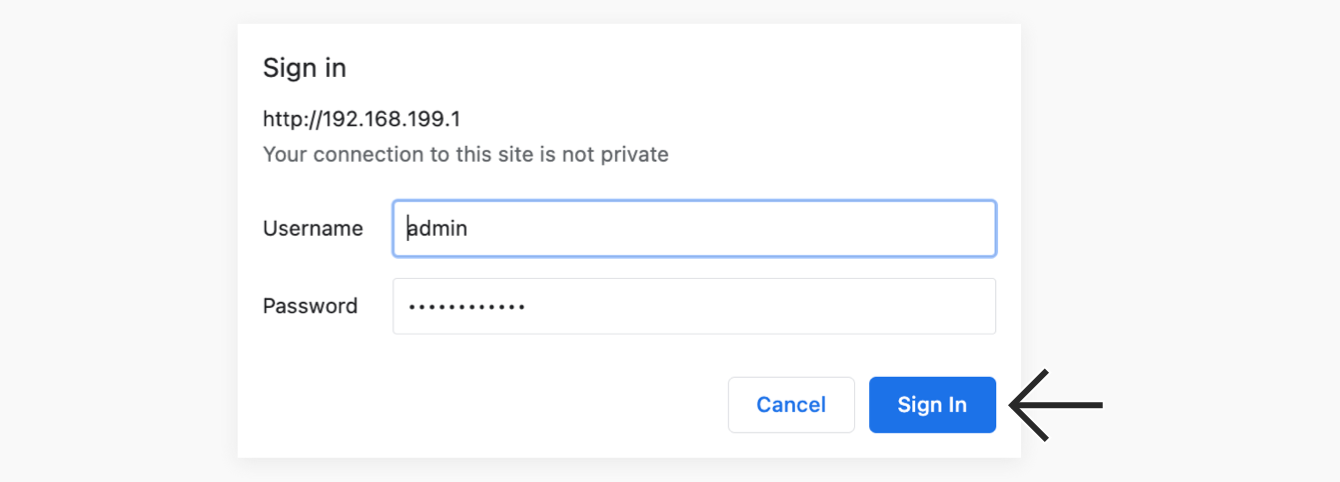
In the left sidebar, select Network > OpenVPN.
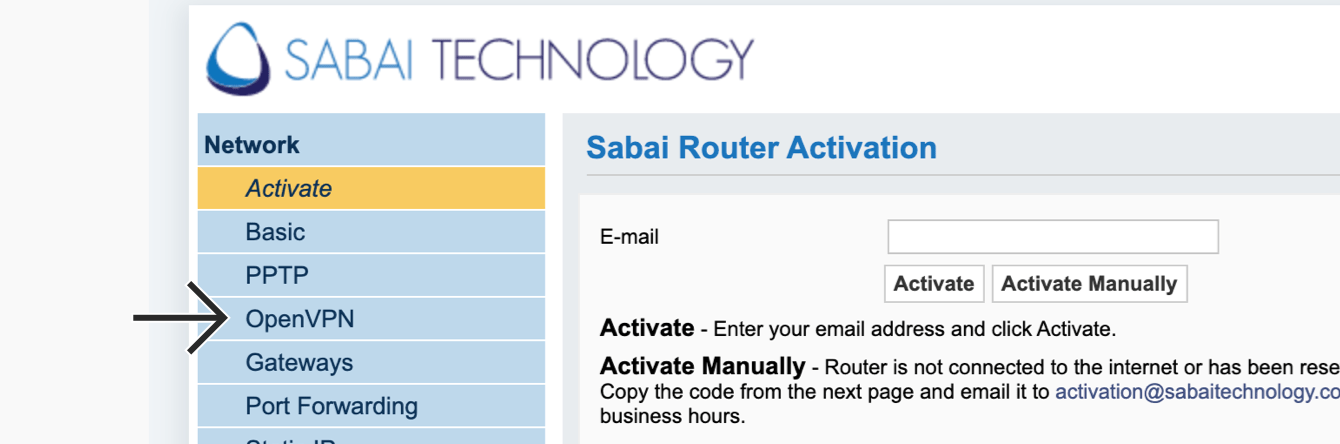
Select Choose file.

Select the ovpn. file you downloaded earlier. Select Open.
Select Show File.
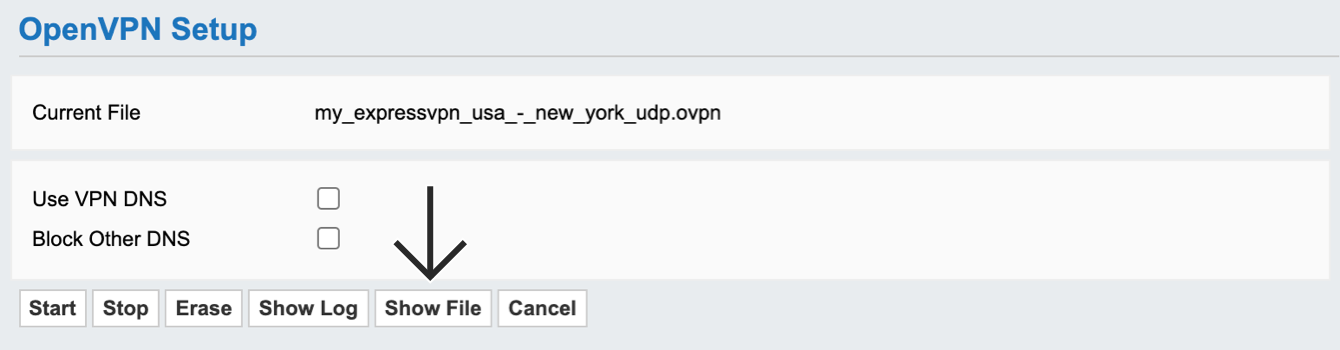
Select Edit.
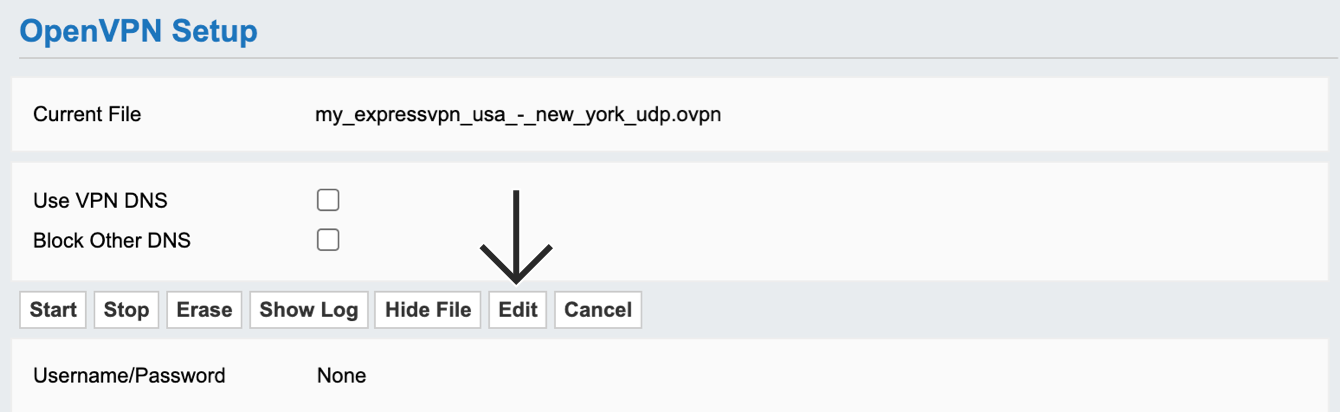
For Username/Password, paste the OpenVPN username and password you found earlier. Select Done > Save.
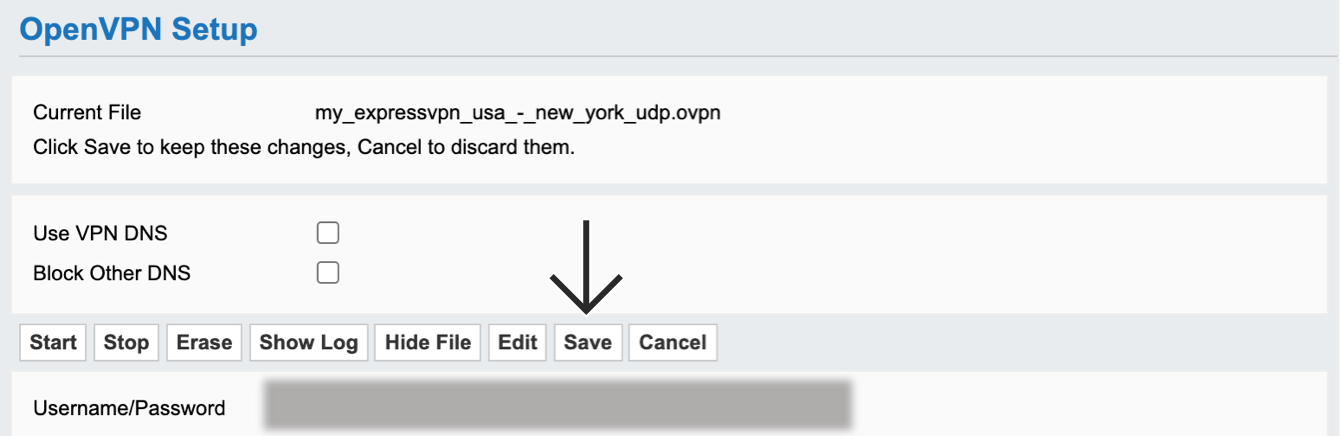
Select Start.
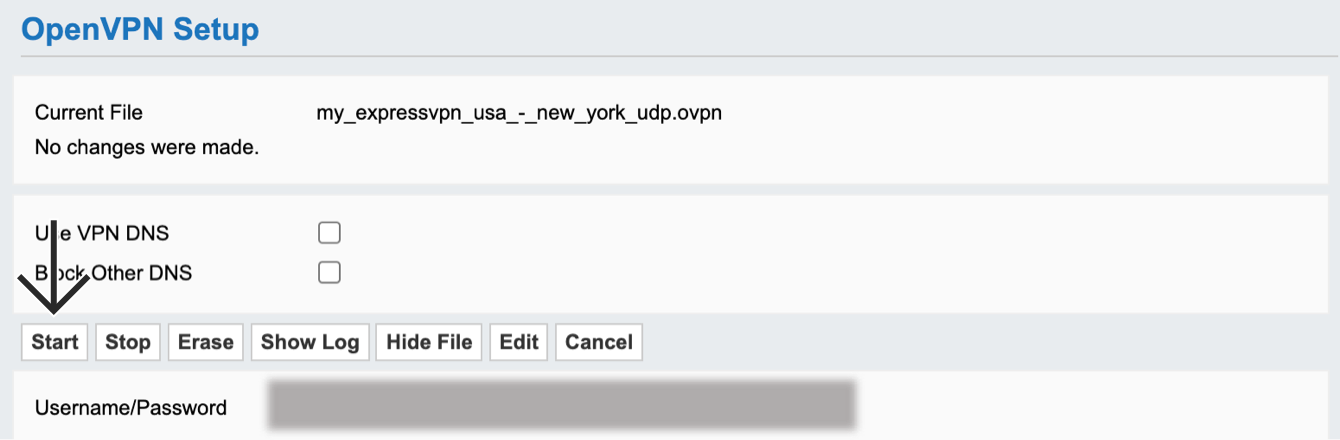
It will take a while for your Sabai router to set up the VPN connection. Once you are connected to the VPN, you will see “VPN is up via OpenVPN” and the VPN’s IP address in the top-right corner of the screen.
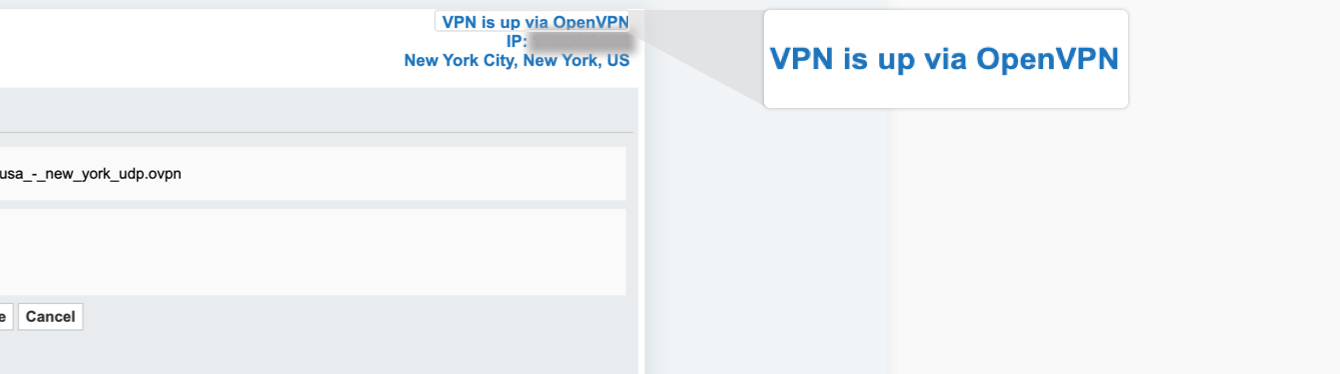
To verify you are connected, you can use ExpressVPN’s IP Address Checker to check your IP address and location. They should match the IP address and location shown on the router dashboard.
Need help? Contact the ExpressVPN Support Team for immediate assistance.
Connect to a different VPN server location
On the Sabai router dashboard, select Network > OpenVPN.
To remove your current ovpn. file, select Stop > Erase.
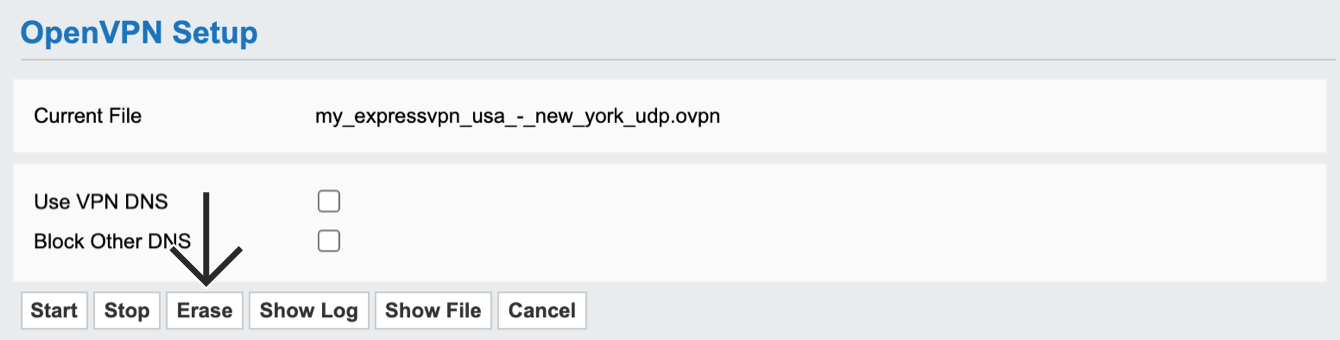
Select OK.
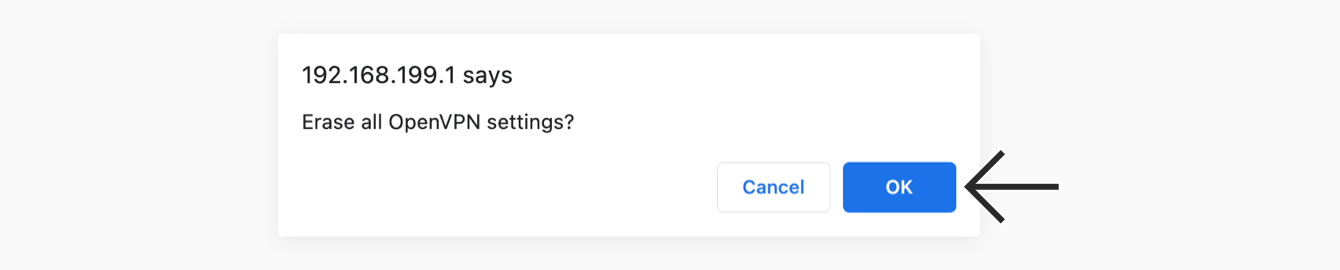
Download another ovpn. file from the ExpressVPN website and upload the file on your router dashboard.
Need help? Contact the ExpressVPN Support Team for immediate assistance.
Disconnect from a VPN server location
On the Sabai router dashboard, select Network > OpenVPN.
Select Stop.
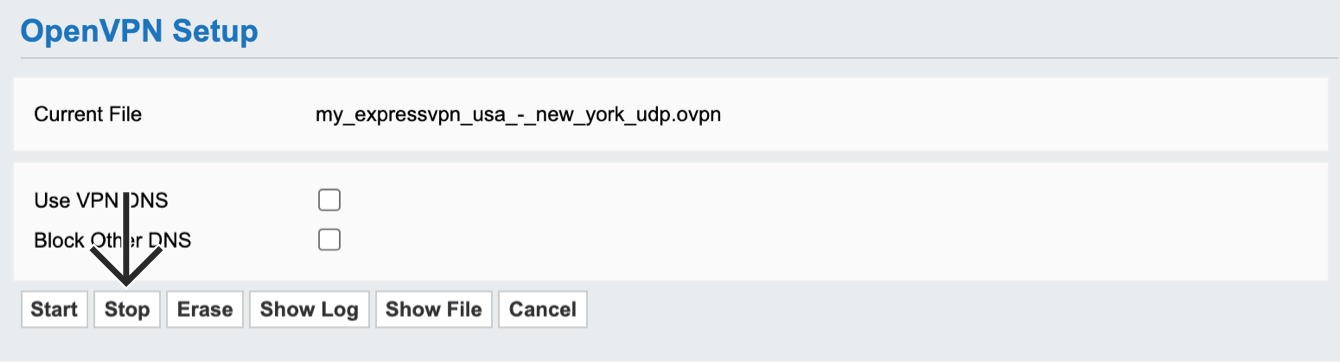
When you no longer see “VPN is up via OpenVPN” in the top-right corner of the screen, you are disconnected from the VPN.
Need help? Contact the ExpressVPN Support Team for immediate assistance.
