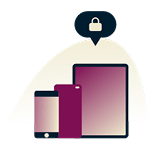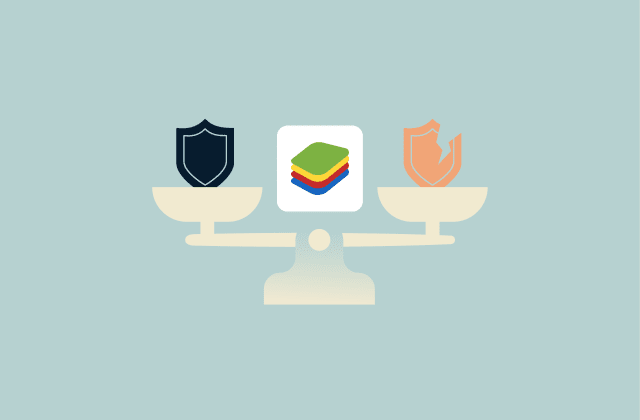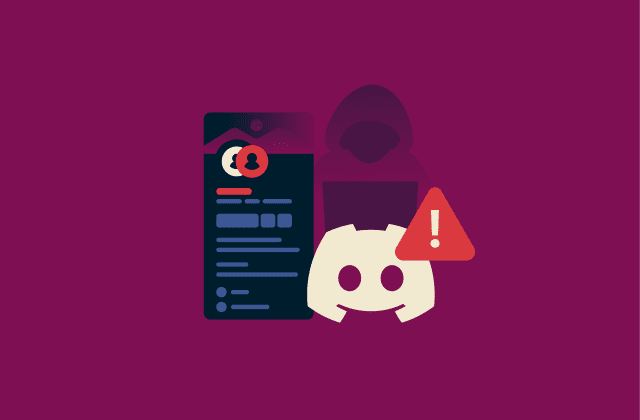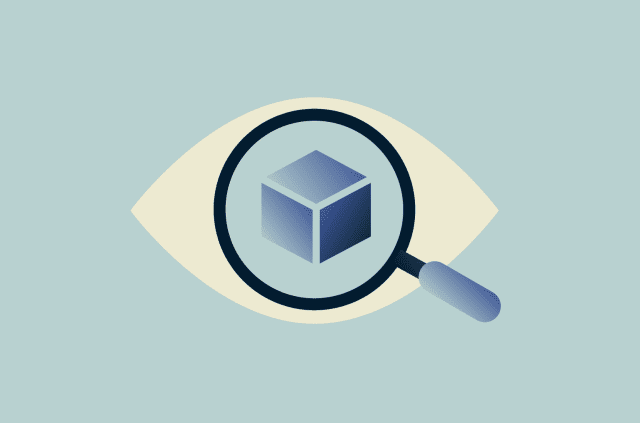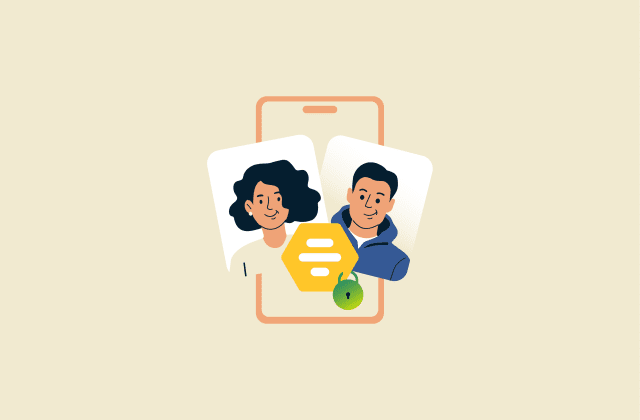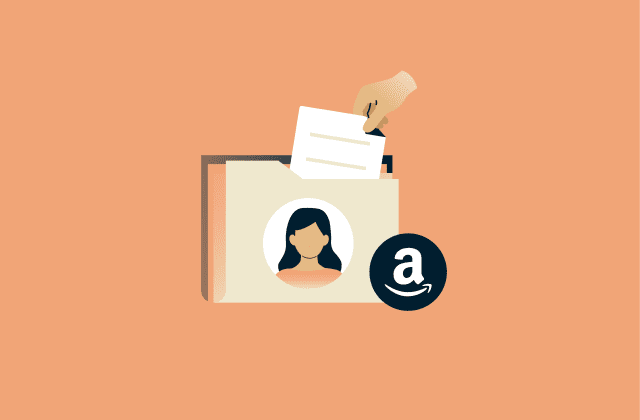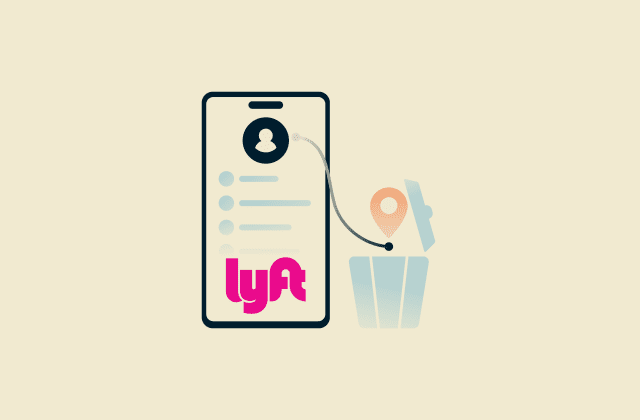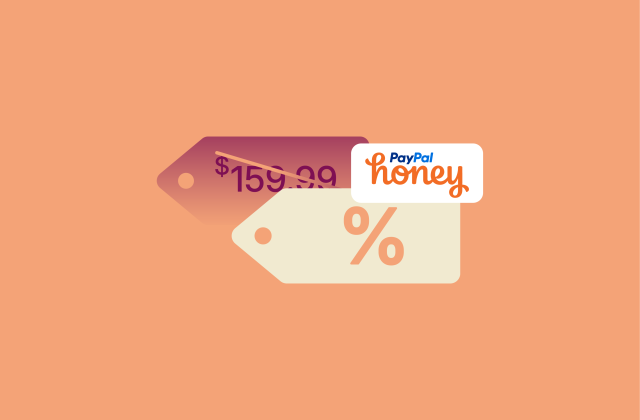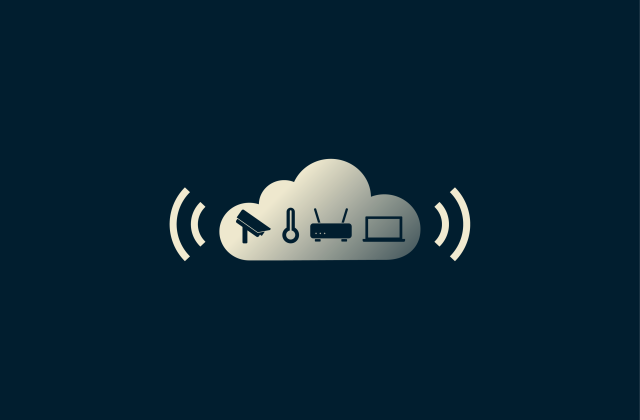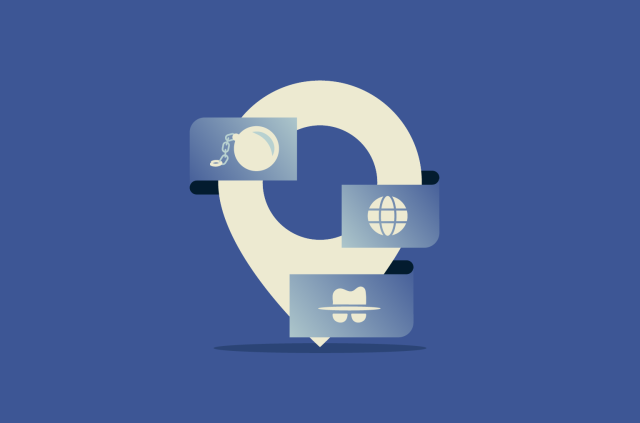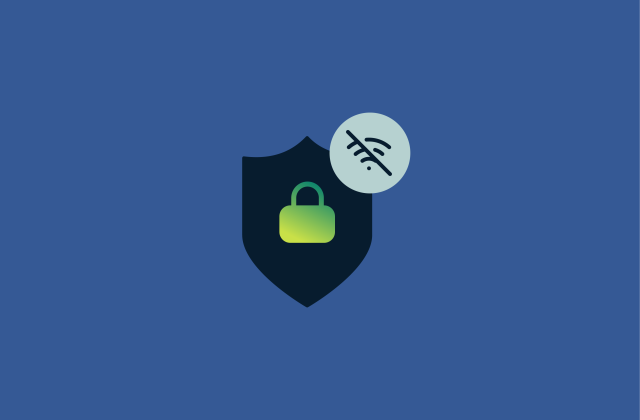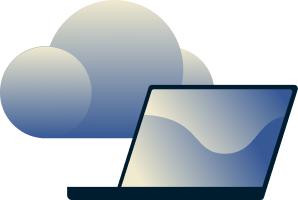DHCP vs. DNS: Understanding key differences and functions

Every time a device goes online, it relies on two background services. One gives your device the settings it needs to join a network, and the other turns domain names like “example.com” into the numerical IP addresses required for devices to communicate. These services are Dynamic Host Configuration Protocol (DHCP) and Domain Name System (DNS).
People often search for “DHCP vs. DNS” because both appear in network settings, but they solve different problems. DHCP handles automatic IP configuration, while DNS handles domain name resolution. Mixing them up leads to confusion and wasted time.
This guide explains how each works, where they interact, and the risks to watch for across home, enterprise, cloud, and Internet of Things (IoT) networks.
What is DHCP?
DHCP is a network protocol that automates the process of assigning IP addresses and related network settings to devices. Without DHCP, every laptop, phone, and server would need manual configuration. At scale, that becomes impossible to manage.
Automating this setup lets devices join quickly and consistently and helps avoid address conflicts, in which multiple devices are accidentally assigned the same address and can no longer communicate reliably.
Note: DHCP was originally designed for IPv4 networks. IPv6, the newer addressing system, requires a separate protocol called DHCPv6 (or other autoconfiguration methods) to assign addresses and provide additional network settings.
How does DHCP work?
When a device joins a network, it begins without a valid IP address. DHCP uses a short exchange of messages between the device and the server to give it one. The process is known by the acronym DORA:
- Discover: The client broadcasts a request for a DHCP server.
- Offer: The server replies with an available address and settings.
- Request: The client tells the server it wants to use that address.
- Acknowledgment: The server confirms and leases the address for a set time.
Each address is assigned a lease duration; if the client doesn’t renew it before the lease expires, the DHCP server can reclaim the address and return it to the pool.
Administrators can adjust how DHCP works in a few ways:
- Reserve an IP address for a device by binding it to its MAC address (a unique hardware identifier built into the network interface). That way, systems like servers or printers always get the same IP when they connect.
- Set scopes, which are the ranges of addresses that can be given out inside a subnet or VLAN (Virtual LAN, a way of splitting a physical network into separate logical groups). Defining scopes keeps different parts of the network separate from one another.
- Add options to pass extra settings. These can include the address of the default gateway, DNS servers, or vendor-specific details like configuration instructions for phones, printers, or other devices.
The importance of DHCP in networking
DHCP is important for scale and reliability. By automatically assigning IP addresses and network settings, it allows devices (whether in homes, enterprises, or cloud platforms) to connect without manual configuration. One service can push the same network settings to thousands of devices, instead of configuring them individually. Centralized control prevents conflicts and makes sure devices always start with valid parameters.
It also gives administrators visibility. By defining ranges, reservations, and options in one place, they can keep track of which device used which address at a given time. This is useful for troubleshooting, audits, and security checks.
What is DNS?
DNS is a distributed naming system that translates domain names into IP addresses. A domain name is the text-based address you type in a browser (like “example.com”) that identifies a specific site or service on the internet.
Every device that connects to the internet uses an IP address to send and receive data, but for everyday users, working directly with numerical addresses is impractical. They’re long, hard to remember, and difficult to manage when the number of sites and services is in the millions.
DNS makes it easier by taking the domain name you enter, looking up its record, and providing the IP address the device needs to connect. The user sees only the domain name, while DNS handles the underlying translation to the corresponding IP address each time a connection is made.
How does DNS work?
When a domain name is entered, the system has to find the IP address that goes with it. There isn’t one place to look this up; the query can pass through several stages before the right record is found.
- Local cache: The device always checks its own cache first. This is just temporary storage for recent DNS lookups. If the answer for that name is still there and hasn’t expired, it can be reused straight away, and the search stops.
- Recursive resolver: If nothing useful is in the local cache, the query is sent to a recursive resolver. This type of DNS server is often run by an internet service provider (ISP), a public provider, or a VPN provider. At this point, the resolver takes on the work of hunting through the DNS hierarchy for the client.
- Root servers: If the resolver doesn’t already have the answer cached, it asks a root server. Root servers don’t contain domain records, but they point the resolver toward the correct set of top-level domain (TLD) servers.
- TLD servers: A TLD server is in charge of all domains that share a suffix like .com, .org, or a country code such as .uk. From there, the resolver is directed again, this time to the authoritative server that holds the records for the exact domain.
- Authoritative servers: This is where the actual DNS records for a domain are stored. These servers give the resolver the specific data it asked for. Examples include:
- A record: Maps a name to an IPv4 address.
- AAAA record: Maps a name to an IPv6 address.
- Mail Exchange (MX) record: Identifies the mail server that handles email for the domain.
- Response and caching: Once the resolver gets a reply from the authoritative server, it passes the result back to the client. It also stores the record in its own cache. Each record comes with a time to live (TTL), which tells the resolver how long the cached copy is valid before a new lookup must be done.
DNS’s role in the internet
Most connections online depend on DNS at some stage. Once a name has to be turned into an address, DNS is involved. That means it is not just websites that rely on it; many other services need it too. Some of DNS’s main roles include:
- Email delivery: DNS helps mail servers find the correct destination server for a domain by providing its MX record. Without DNS, the sending server wouldn’t know where to deliver the email.
- Content delivery networks (CDNs): CDNs use DNS to dynamically direct users to the best server for their request. When a user looks up a domain, the authoritative DNS server evaluates the user’s location, server load, and network conditions, then responds with the IP address of the optimal server. This reduces latency, balances traffic, and helps pages and videos load faster.
- Load distribution: When a service is busy, multiple IP addresses can be published in DNS for the same domain. Clients are spread across them, which prevents overload and keeps the service available.
- Service discovery: Applications like Voice over Internet Protocol (VoIP) and messaging use DNS to locate the right server automatically.
- Authenticity: Extensions like Domain Name System Security Extensions (DNSSEC) add digital signatures to DNS records. These signatures allow a client to check that the reply really came from the right source and has not been altered on the way.
Because DNS underpins all of these functions, any problem with it can ripple outward. A corrupted cache or forged reply can send users to the wrong server, cut off access to email, or make an entire service unreachable.
Comparing DNS and DHCP
Understanding the role of DHCP and DNS servers
The servers that run these two protocols come into play at different points. A DHCP server steps in when a device connects to the network. It assigns an IP address and other configuration details so the device can begin communicating.
A DNS server is contacted later, whenever that device needs to translate a hostname into the IP address required to reach it. One handles initial configuration; the other supports ongoing communication.
DHCP-assigned addresses
A DHCP server maintains a record of which addresses are leased and which remain free. That prevents conflicts where two machines end up with the same IP. In larger environments, administrators can divide pools by purpose. For instance, guest Wi-Fi may use one range, while company laptops use another. This keeps the network organized and avoids overlap.
DNS hostname resolution
DNS servers resolve domain names into numerical addresses. When a client requests “example.com,” the server either replies from its own cache or queries other servers until it finds the correct mapping. This resolution process is what allows people to use names instead of typing long strings of numbers. Without it, email, streaming, and other services would not know where to connect.
DHCP vs. DNS: Technical differences
- Ports: A port is a number that identifies which service on a device should handle incoming traffic. DHCP listens on User Datagram Protocol (UDP) port 67 for servers and 68 for clients. DNS uses port 53, supporting both UDP and Transmission Control Protocol (TCP) (these are standard transport protocols that carry the requests). These assignments are standardized, so every system knows where to send queries.
- Server architecture: DHCP is centralized. A network usually has one or a few DHCP servers that control address assignment. DNS is decentralized, so no single machine holds the full dataset. Instead, records are distributed worldwide, with each server responsible for a portion of the namespace.
- Functions: DHCP provides temporary IP leases along with other configuration details such as the gateway or time server. DNS translates names into IP addresses, routes email, and enables automatic service discovery.
Real-world impact of DHCP and DNS
The two protocols affect networks in very different ways when something goes wrong or when they’re optimized incorrectly.
- DHCP: In large Wi-Fi deployments, inefficient lease allocation can cause real problems. A study of a university wireless network found that around 25% of addresses were wasted during peak hours and that many devices held onto leases without using them for most of the time. The result was address exhaustion, forcing active users offline until the pool was reset or expanded. Fine-tuning scopes and lease times restored stability and improved availability.
- DNS: Failures don’t always appear as full outages; they often look like misrouting or slow performance. In July 2025, a configuration error took Cloudflare’s 1.1.1.1 resolver offline worldwide, cutting Cloudflare users off from domain lookups until it was fixed.
Comparison table of DHCP vs. DNS
The table below highlights the main differences between DHCP and DNS:
| DHCP | DNS | |
| Primary role | Assigns IP addresses and network settings | Resolves hostnames to IP addresses |
| When used | At device connection and renewal | Whenever a domain name needs translation |
| Ports | UDP 67 (server), UDP 68 (client) | TCP/UDP 53 |
| System type | Centralized: one or a few servers manage addresses | Distributed: thousands of servers share records |
| Main functions | Lease addresses, provide gateway, subnet, and DNS resolver info | Translate names to IPs, reverse lookups, email routing, service discovery |
| Common output | An IP address and configuration parameters | IP address for a given domain name |
How do DHCP and DNS work together?
Many networks integrate DHCP and DNS so that when a device receives a lease, its hostname and IP address are automatically registered in DNS. This keeps records consistent across systems, making it easier for administrators to trace activity in logs, locate devices, and ensure that name-to-address mappings stay reliable.
The sections below explain the key interaction patterns and the drawbacks, risks, and benefits of DHCP and DNS integration.
The interaction of DHCP and DNS
Tight integration gives administrators a single source of truth. For example, when a laptop obtains an address from a scope, the server can create or update a forward record (hostname > IP address) and a matching reverse record (IP address > hostname). When the lease expires or the host leaves the network, the server cleans up those records.
This becomes especially useful in environments where devices appear and disappear quickly, such as guest Wi-Fi, test labs, or IoT setups. Integration brings these practical benefits:
- Certificate and service checks: Some services, such as legacy email servers or internal applications, verify that a device’s hostname matches its IP address before accepting connections. Keeping DNS records consistent ensures these checks succeed and helps prevent connection issues.
- Reduced manual work: Automatic updates keep DNS records current without requiring administrators to edit them manually, which prevents stale entries and improves overall accuracy.
Dynamic DNS explained
Dynamic DNS (DDNS) updates DNS records whenever an IP address changes. Two common situations are:
- Internal automation: In business networks, DHCP can be configured to update DNS automatically whenever it assigns or renews an address. For example, when a laptop gets a new IP, the server also adds or refreshes its DNS records so other systems can still find it by name. This feature is built into enterprise setups like Microsoft’s Windows Server and also supported in open-source DHCP software used with Linux servers.
- External reachability: Many home users and small businesses receive public IP addresses that change from time to time. DDNS services provide a stable hostname that always points to the current address, so tools like remote desktop, cameras, or personal websites remain reachable even after the IP changes.
DDNS keeps a hostname pointing at the address that is live at the moment. If you need this for personal use, see how to set up DDNS with ExpressVPN.
DNS configuration with DHCP
As we’ve mentioned before, DHCP can provide clients with the addresses of DNS resolvers. It can also provide other network-related options that affect connectivity. Two of the most important are:
- DNS servers: DHCP provides a list of name servers (one or more) so administrators can control which resolvers clients use.
- Default gateway: DHCP typically supplies the IP address of the network’s default gateway, enabling clients to reach other networks, including the internet.
These options let administrators standardize resolution, ensure devices can communicate beyond the local network, and reduce errors caused by misconfigured or missing settings.
Potential drawbacks of using DHCP
DHCP makes networks simpler, but the convenience comes with trade-offs that administrators should consider.
Single point of failure
If a DHCP server goes offline and no backup exists, clients can’t obtain new leases. Devices with active leases continue working until their timers expire, but once leases run out, connectivity is lost. This can affect a handful of users in a small office or hundreds in a campus network, for example. The safeguard is to configure redundancy so another server can take over if the primary one fails.
Unstable addressing
DHCP leases are temporary. If a lease expires, the client must stop using the address until it obtains a new lease. This means a device might receive a different IP address when it reconnects if no reservation is in place.
For devices that require consistent network identity (like printers, servers, or hardware needing firewall rules), the risk of IP changing causes management overhead. Reservations allow those devices to always receive the same IP address based on their Media Access Control (MAC) address.
Spoofing
DHCP has no built-in way for clients to verify that the server they’re talking to is the real one. This means malicious actors can set up rogue servers that reply to DHCP requests with false network settings (for example, telling clients that the attacker’s machine is the default gateway or DNS server). Once the client accepts that, traffic can be redirected through the attacker, enabling monitoring, modification, or blocking of communications.
Exhaustion attacks
Every DHCP server manages a limited pool of addresses. An attacker can flood the server with fake requests until the pool is empty, preventing real users from getting online. In large networks, such as universities or enterprises, it can knock dozens or hundreds of devices offline until the pool is cleared or expanded.
Potential security risks with DNS
DNS is one of the most relied-on systems in networking, and that makes it one of the most attractive targets. Problems here can ripple across everything that depends on it.
Cache poisoning
This attack works by tricking a resolver into storing a fake record. Once that record is in place, every query for that domain gets the false response. A user might be directed to a lookalike site controlled by an attacker.
That said, this risk is largely mitigated by Transport Layer Security (TLS) / HTTPS, which most banking sites, e-commerce platforms, and other sensitive services use. When a user visits the spoofed site, their browser checks the site’s certificate to ensure it matches the domain. Because an attacker can’t present a valid certificate for the real site, the browser warns the user and blocks normal login or payment submission. Users could still be exposed to phishing, tracking, or malware if they ignore these warnings.
Hijacking and spoofing
Attackers don’t always target the cache itself. If they compromise a DNS server or deploy one that impersonates a legitimate resolver, they can issue forged responses directly. When a client queries for a domain, the hijacked or spoofed server returns an address chosen by the attacker instead of the correct one. Because DNS resolution happens automatically in the background, ordinary users are extremely unlikely to notice the redirection; it’s usually detectable only by security tools, certificate warnings, or careful log analysis.
Learn more in our guide to DNS hijacking.
Privacy exposure
DNS queries are plaintext in most networks. Every time a user tries to visit a site, that request reveals the domain name in clear form. ISPs, public resolvers, or anyone monitoring the traffic can collect this information over time.
Encryption standards like DNS over HTTPS (DoH) and DNS over TLS (DoT) are designed to hide DNS queries from outside observers. DoH sends those queries inside regular HTTPS traffic, while DoT sends them through a secure TLS channel. Both approaches prevent intermediaries from seeing which domains a user is trying to reach. However, many networks and applications don’t enable them by default, so a large share of DNS traffic is still sent unencrypted.
Denial-of-service
Because DNS is critical, attackers sometimes target it directly. A large distributed denial-of-service (DDoS) attack against major DNS providers can make whole services vanish for anyone relying on them. In 2016, one such attack on Dyn (a managed DNS provider used by many major companies) took sites like Twitter, Netflix, and Reddit offline for large portions of the internet.
Advantages of integrating DNS with DHCP
Bringing DHCP and DNS together makes networks easier to scale, audit, and secure. Some key advantages include:
- Consistent identity for devices: With integration, devices can be identified by hostname across the network, even if their IP changes. That consistency helps administrators enforce firewall rules, apply policies, or link logs without needing to track shifting addresses.
- Simpler troubleshooting: When DNS and DHCP share data, administrators can trace issues faster. If a service is unreachable, they can see immediately which lease belongs to which hostname and which user, instead of juggling separate logs and address maps.
- Better policy control: Integrated systems allow more granular treatment of devices. For example, guest laptops can be placed in a short-lease pool that automatically clears stale records, while core servers keep stable mappings that rarely change. This balance keeps records clean without sacrificing reliability for critical systems.
- Support for automation: Many enterprise tools (from configuration management platforms to monitoring systems) assume that name resolution is reliable. Integration ensures that as soon as DHCP hands out a lease, the DNS record follows automatically, enabling those tools to function without gaps.
What applications use DHCP and DNS together?
Almost every network uses both protocols, but here are some prominent examples.
Enterprise networks
In offices and campuses, DHCP ensures that employees’ devices always receive valid network settings as they move between different connections. DNS keeps shared resources like internal websites or file servers accessible by name.
Cloud platforms and data centers
Virtual machines and containers are created and removed in seconds. DHCP provides each one with an address immediately. DNS updates then allow orchestration systems and administrators to find those machines by name, instead of trying to track rapidly changing IPs.
ISPs
Most home internet users receive a public IP that changes from time to time. DHCP handles those assignments automatically, so customers stay connected without ever touching network settings. DNS or DDNS services provide the stability on top of that, keeping hostnames consistent for things like gaming, webcams, or small business sites. Without DNS, those changing addresses would make self-hosted services almost impossible to reach.
Home and IoT setups
When you plug in a printer or smart TV, DHCP assigns it an address on the spot. DNS makes it usable by mapping that address to a name, so you can connect to OfficePrinter instead of typing numbers. This background pairing is what lets household gadgets find each other without setup.
FAQ: Common questions about DHCP vs. DNS
What comes first, DNS or DHCP?
The Dynamic Host Configuration Protocol (DHCP) comes first. A device needs an IP address and other network settings before it can send Domain Name System (DNS) queries. Once DHCP assigns those details, DNS is used to resolve hostnames into addresses.
What is the difference between DNS and DHCP?
The Dynamic Host Configuration Protocol (DHCP) assigns network settings like IP addresses, gateways, and Domain Name System (DNS) servers so devices can join a network. DNS translates domain names such as example.com into the numerical IP addresses that computers use to connect.
Does DHCP provide DNS?
The Dynamic Host Configuration Protocol (DHCP) doesn’t provide the Domain Name System (DNS) itself, but it typically supplies the addresses of DNS servers to clients. When a device gets its IP address from DHCP, the same exchange often includes which DNS servers it should use. That way, you don’t have to set the resolver addresses on every machine yourself; they come bundled with the lease.
What is the downside of DHCP?
The main catch is that it adds a point of failure. If the server goes down or is set up incorrectly, new devices can’t get on the network at all. Another issue is that leases expire, so the same device might not keep the same IP forever: fine for laptops, but a problem for things like printers or servers that other systems expect to find at a fixed address. And because clients don’t actually check who the Dynamic Host Configuration Protocol (DHCP) server is, an attacker could set up a fake one.
What are the main functions of DHCP?
The Dynamic Host Configuration Protocol (DHCP) assigns IP addresses from a pool, ensures no two devices share the same address, and provides related details like the subnet mask, gateway, and Domain Name System (DNS) resolver. It can also deliver optional information such as the address of a time server or boot server.
How do DNS records work?
Domain Name System (DNS) records are stored on authoritative servers that manage a domain. They define how the domain should be resolved, such as which IP address it maps to, which server processes email, or where specific services can be reached.
What is the DHCP lease?
A Dynamic Host Configuration Protocol (DHCP) lease is the period of time an IP address is assigned to a device. When the lease expires, the device must renew it with the DHCP server. If it doesn’t, the server can withdraw that address and allocate it to another client.
Take the first step to protect yourself online. Try ExpressVPN risk-free.
Get ExpressVPN