How to know if your phone has a virus?
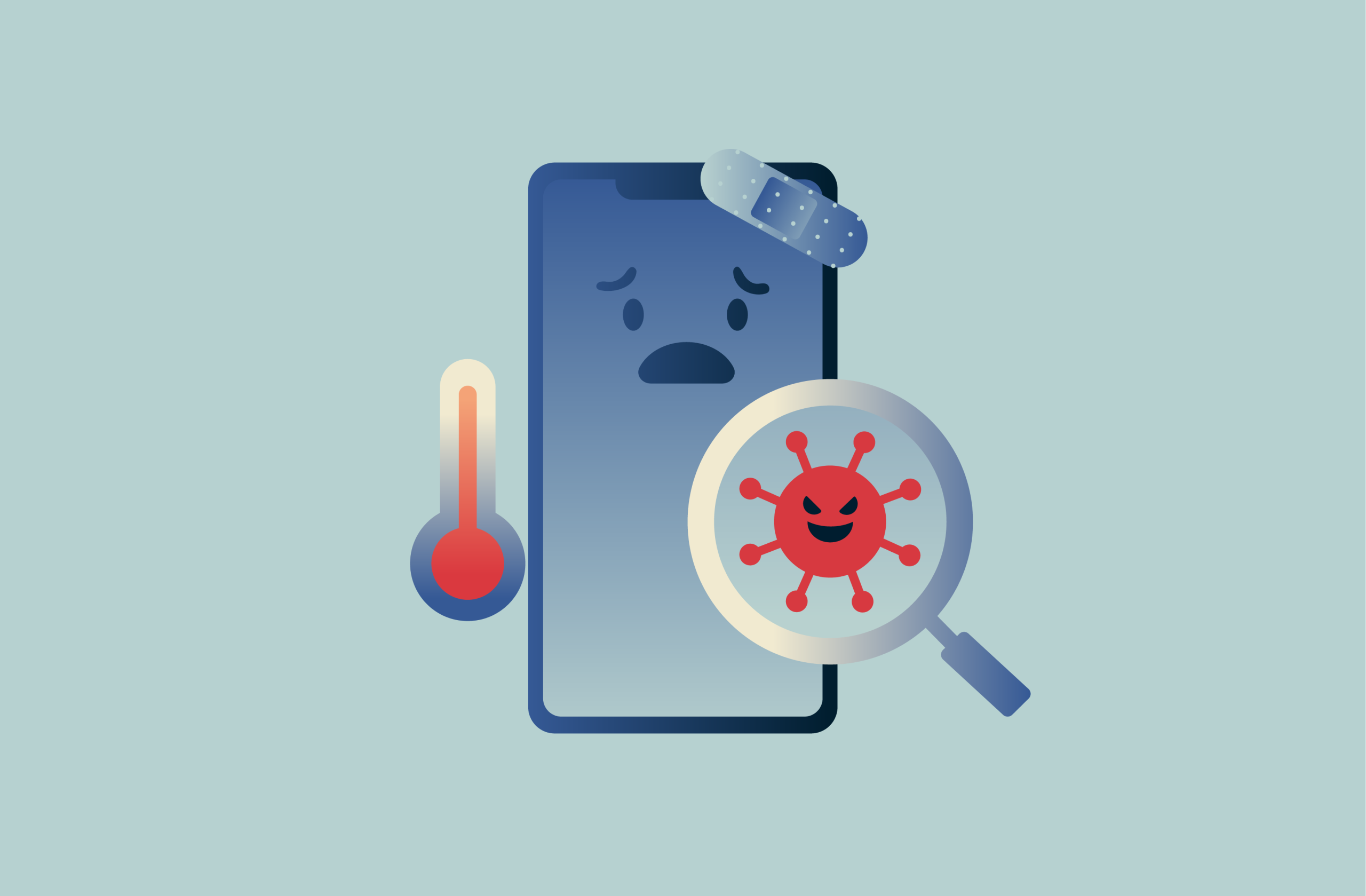
If your phone is acting strangely (running slowly, draining your battery quickly, or showing unexpected ads, for example), it could have a virus. You shouldn’t ignore these signs; it only takes a few minutes to run a health check on your device, and it could save you a lot of time and money in the long run.
In this article, we’ll walk you through how to spot a potential virus infection, what to do if your iOS or Android phone is infected, how to prevent future phone infections, and more.
What is a phone virus, and how does it work?
Common types of phone viruses
There are many types of malicious software (known as malware) designed to infect mobile devices and tablets. Phone viruses are just one specific type of malware, and they’re characterized by their ability to replicate themselves and spread to other devices.
Other types of malicious software that can infect your phone include ransomware, trojans, adware, worms, keyloggers, and more. While all of these may operate differently or have different goals, one quality they all share is that you don’t want any of them on your phone.
For example, adware may collect data on your browsing habits and display intrusive ads, and ransomware can lock you out of your device, forcing you to pay the attacker for the key.
How viruses differ from spyware
Viruses are designed to cause damage or disruption to your device. You’ll usually find out very quickly if your phone has one because things won’t be working normally. Spyware, on the other hand, is designed to operate secretly. It spies on your phone, collecting information about your contacts, location, and even your login credentials, and passes that on to the attacker for theft or exploitation.
Can iPhones get viruses?
iPhones are generally less susceptible to viruses (and other types of malware) than Android. There are two main reasons for this: firstly, Apple only lets you download apps from the App Store, and all apps on the App Store have to undergo a strict review process. Secondly, apps on iPhone run in their own closed-off space called a “sandbox,” so they can't affect the rest of your device.
This doesn’t mean that iPhones are entirely immune to viruses, though; they’re just less vulnerable. You still need to exercise caution by avoiding clicking on suspicious links and keeping your device updated.
How do phones get infected with viruses?
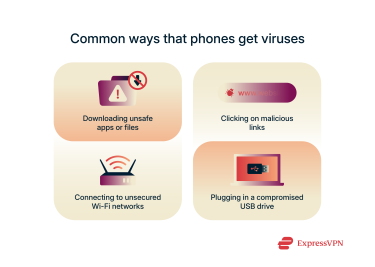
Downloading unsafe apps or files
One of the most common ways phones get infected with viruses is by downloading shady apps or files. Malware can be disguised as documents, PDFs, images, videos, or app installers (like APK files on Android). The file may even function normally on the surface, while behind the scenes, it runs a code to install a virus onto your device.
Clicking on malicious links
Just tapping on a suspicious link sent to you via text or email, or one that you found on a malicious website, can result in a virus being downloaded onto your phone.
Connecting to unsecured Wi-Fi networks
It can be risky to connect to open public Wi-Fi networks, like the networks at cafes, airports, or hotels. These networks are often insecure; they aren’t protected by a password (or the password is freely available), they don't use or use outdated encryption methods, and they're open to everyone.
This makes it easy for a cybercriminal to carry out a man-in-the-middle (MITM) attack, positioning themselves between your device and the network to intercept your data and potentially inject malware onto your device.
It’s a good idea to use a VPN like ExpressVPN on public Wi-Fi, as this encrypts all your data and makes it much harder for a criminal to intercept it.
Plugging in a compromised USB drive
Even plugging a USB drive into your phone can lead to a virus infection. A threat actor can modify a USB to execute malware automatically when plugged into a device. Even using a USB from someone you trust isn’t completely safe, since their USB may have been infected with a virus without their knowledge.
Symptoms your phone may have a virus
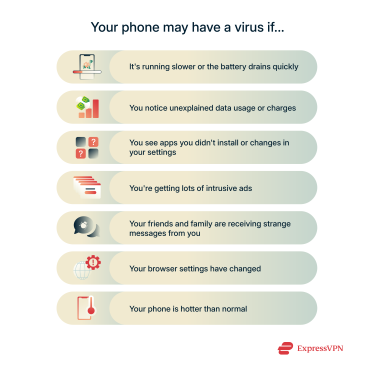
1. Your phone is slower or the battery drains quickly
Some types of malware run constantly in the background, performing tasks like sending data, mining cryptocurrency, or loading ads. These activities use up a lot of processing power, which can affect your phone’s performance and cause the battery to drain more quickly than usual.
2. You notice high data usage or strange charges
Malware can use your internet connection without your knowledge. For example, it might download additional malicious files onto your device or use your network to carry out further attacks. So if you see unusually high data usage on your monthly bill, malware may be the cause.
If your phone is infected, the threat actor may also be able to misuse your funds. For example, they might make in-app purchases in your name, send premium-rate SMS messages, or place unauthorized calls to expensive international or subscription-based numbers.
3. Random apps appear or settings change unexpectedly
Malware might download another app onto your phone to cause more harm. For example, it might install an app that tracks your keystrokes to steal sensitive personal information. So if you notice a new app on your phone that you didn’t install, your phone could be infected.
Some types of malware can also manipulate your settings; for example, they might disable notifications and security alerts so you don't get warned about suspicious activity.
4. You see excessive pop-ups and ads
Adware is a type of malware that’s designed to display unwanted advertisements on your device. If you’re getting bombarded with suspicious pop-up ads or redirected to strange websites when surfing the net, adware may be the cause.
5. Contacts report receiving messages from you
Some viruses try to spread themselves by sending messages to your contacts via text or email that contain an infected attachment or a link to an infected website. If your friends or family tell you that they’ve received strange messages from you that you never sent, your device might be compromised.
6. Your search engine or browser behaves abnormally
Malware can hijack your browser by changing your homepage or default search engine. If your phone is infected, you might notice that you’re constantly redirected to unfamiliar websites. The goal of this kind of malware is often to generate ad revenue, trick you into entering personal information on a fake website (so they can steal it), or lead you to download more malware.
7. Your phone feels physically hot
Phones warm up during heavy use, so there are plenty of innocuous reasons why your phone might feel hot. But if your phone is overheating (getting unusually hot when idle or during light use), it could be because there’s malware running in the background.
How to check if your phone has a virus
Review recent app installations
One of the easiest ways to check for malware is to look at your recently installed apps. If you see any apps that you don’t remember downloading, it’s worth investigating. Don’t overlook apps with innocuous-sounding names (malware often disguises itself as a harmless tool or hides behind a generic name to avoid detection).
Here’s a quick guide on how to review your recently installed apps on Android and iOS. Keep in mind that the steps may differ slightly depending on your version.
How to check recent app installations on Android
- Open the Settings app.
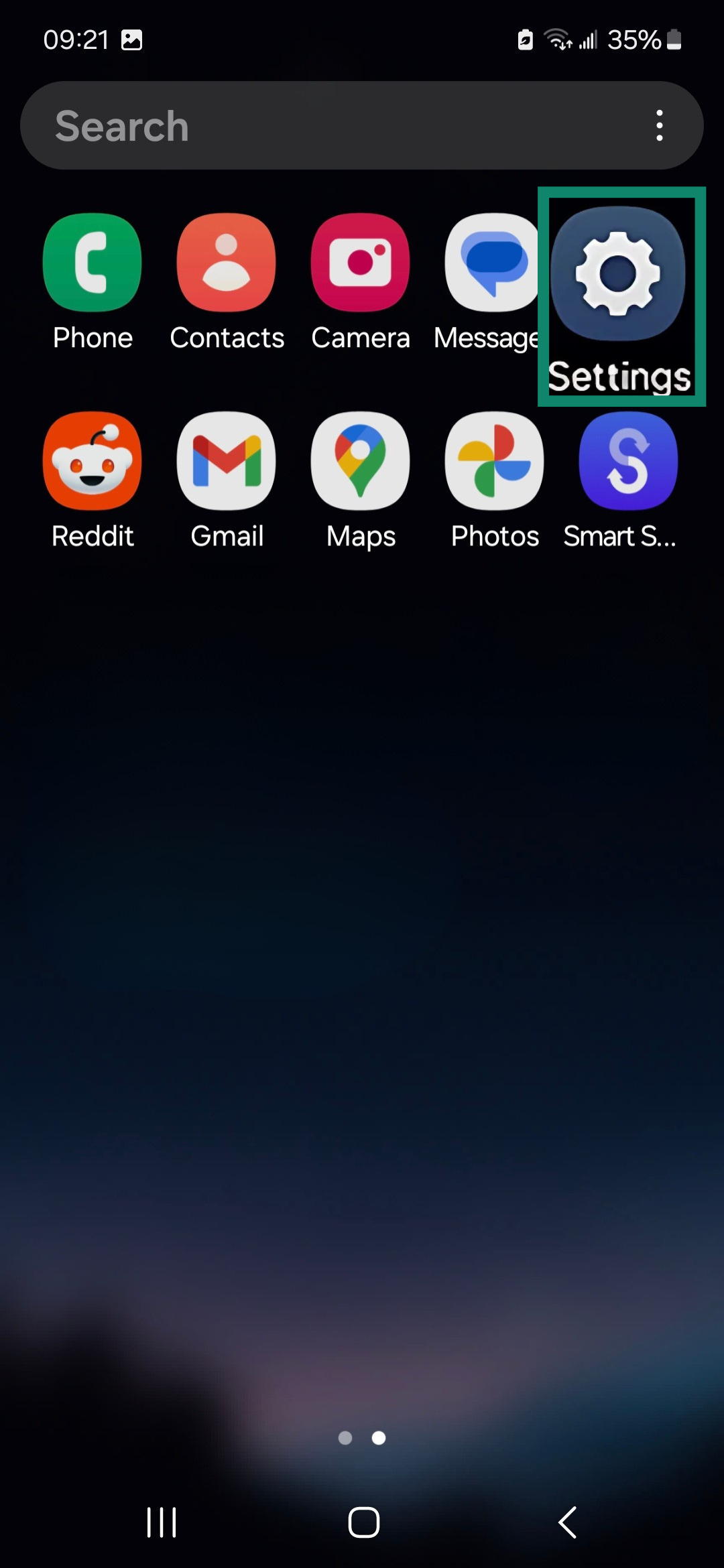
- Scroll down until you find Apps and tap on it.
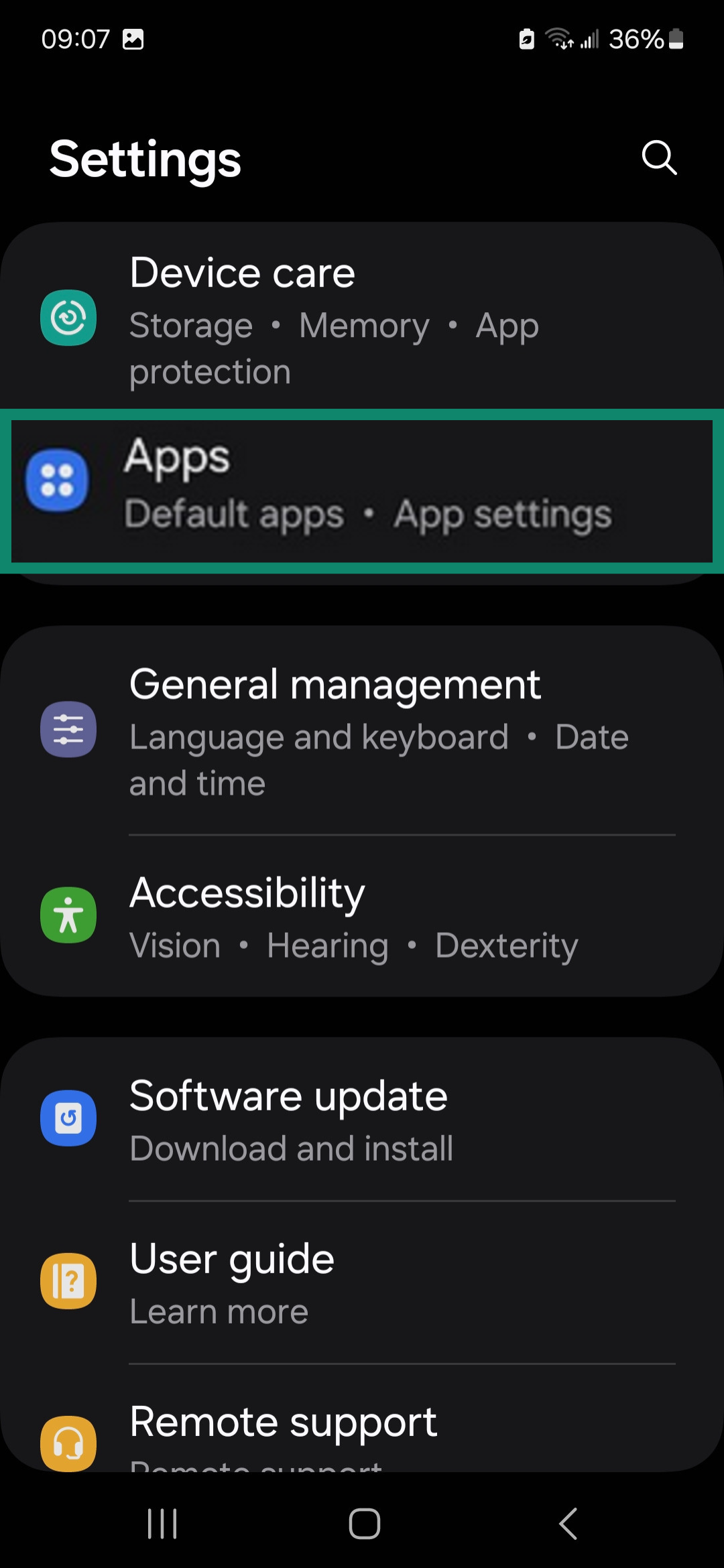
- Sort the apps list by Last updated.
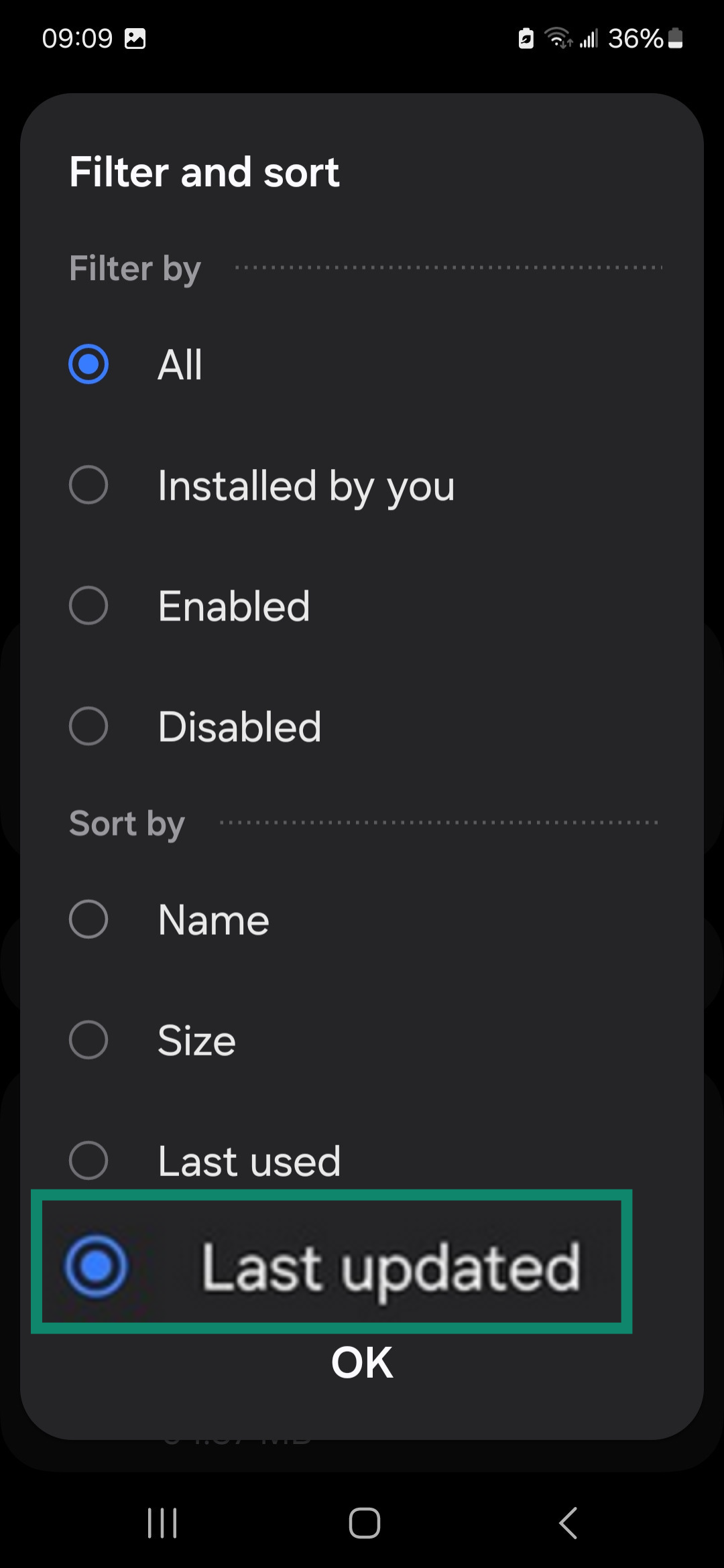
How to check recent app installations on iOS
- Start from the Home Screen and swipe left until you get to the App Library.
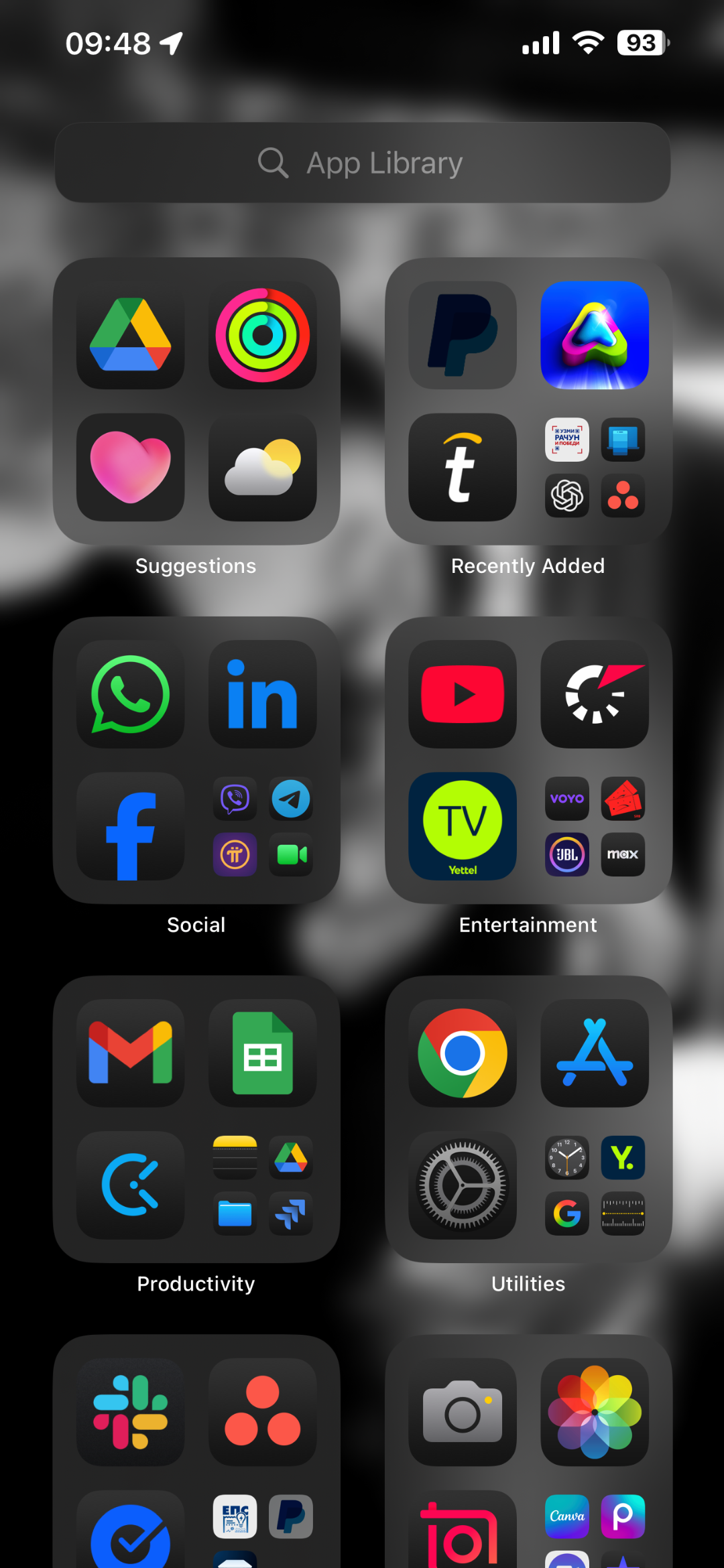
- Review the apps in the Recently Added folder. If there are more than three apps in the folder, you can tap on the app grid in the bottom right corner of the folder to see the rest.
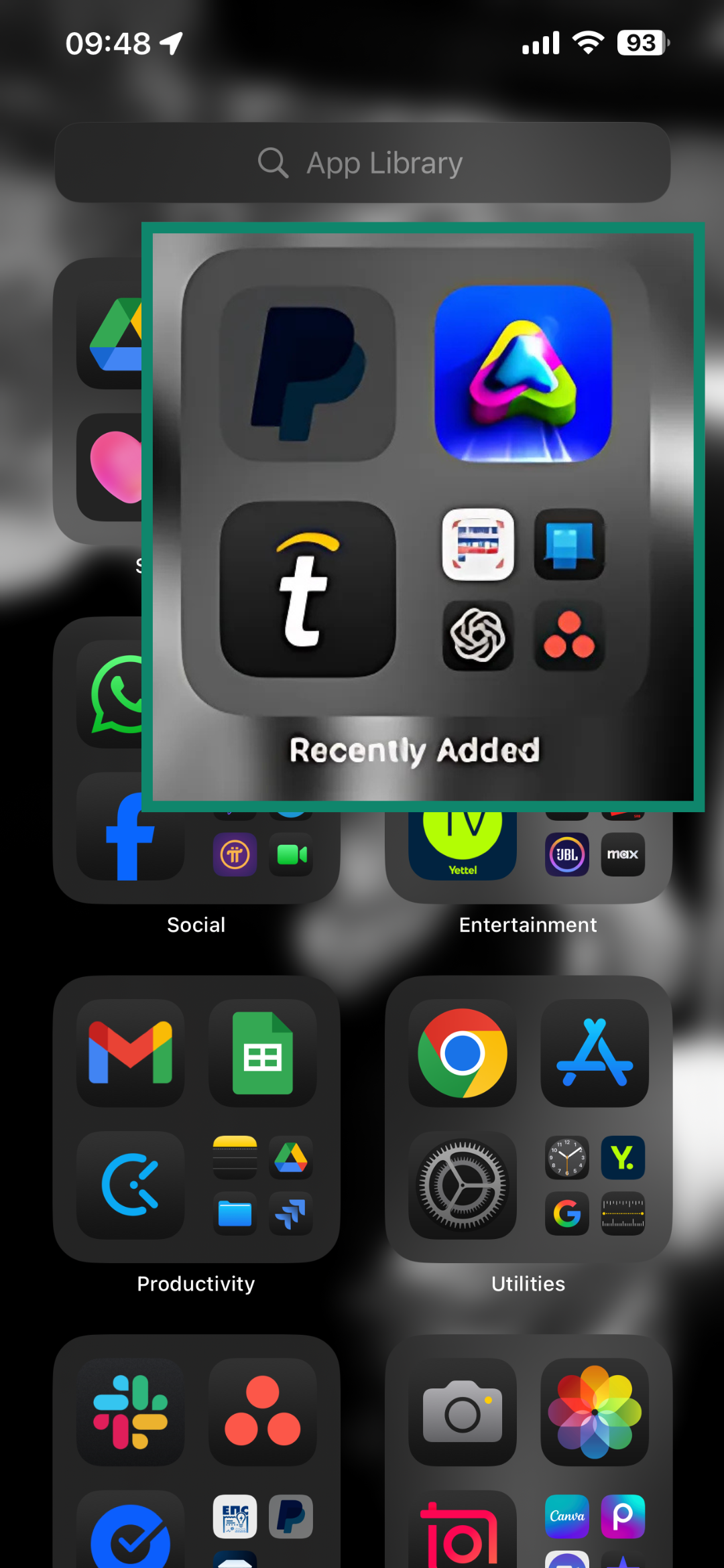
Once you've done this, you can review the list and delete any apps that you don’t recognise.
Use antivirus or security scan tools
Antivirus apps or mobile device security tools can scan your phone for malware by comparing your apps and files against a database of known threats. If your phone has suffered an infection, you should run a full scan to ensure there’s no lingering malware.
Some antivirus tools can also alert you to apps with suspicious behavior patterns, such as those that are requesting unnecessary permissions or running in the background without reason.
Unfortunately, you can't run a full malware scan on iOS because apps on Apple’s operating system are strictly sandboxed. So the best way to check your iOS device for viruses is to look for suspicious apps that you didn't install, that are using excessive amounts of data, storage, or battery, or that have access to permissions they don't need. We also recommend checking your device for unfamiliar configuration profiles and reviewing your browser settings and extensions.
Identify suspicious behavior patterns
Pay attention to how your phone normally behaves, and don’t dismiss unusual signs, like rapid battery drain, high data usage, or unexpected ads. If you notice something strange, try to trace the problem back to its source: did the issues begin after you installed a certain app or clicked on a particular link?
How to remove a virus from your phone
Uninstall suspicious apps
Review your recently installed apps and uninstall any of them that you don’t recognize or that you downloaded right before your phone started acting up. Remember that malware often disguises itself as a regular app.
That said, before you delete anything, make sure it’s not a pre-installed or system app, as deleting these can affect the functionality of your phone.
Run a trusted antivirus scan
Install a reputable mobile antivirus or security app and run a full scan. These tools can detect hidden files or harmful apps. Once malware is found, most of these apps will give you the option to quarantine or remove it safely.
On iOS devices, your best option is to identify suspicious apps by monitoring their behavior and then uninstall them manually. You should also remove any unfamiliar configuration profiles and browser extensions and consider clearing the website data and history on your browser.
When to consider a factory reset
A factory reset will erase all your data and return your phone to its original state. This can effectively remove even the most resilient malware. However, it can be a hassle to restore your data, settings, and apps afterward, so this method should be used only as a last resort, when none of the other methods have worked and your phone is still behaving abnormally.
Change your passwords
If your phone has or had malware on it, there’s a chance that your passwords may have been compromised. After removing malware from your device, it’s also important to change your passwords for key accounts, such as email, banking, and social media. A good password manager like ExpressVPN Keys can help you generate strong passwords and store them, reducing the risk of future security breaches.
Tell your contacts
Some viruses are designed to spread by pretending to be the victim and sending malicious files or links to their contacts. This is why, after removing a virus from your phone, you should let your contacts know not to touch any attachments or links that may have come from you.
How to prevent future phone infections
Only install apps from official sources and limit their permissions
Avoid sideloading APK files or downloading apps from third-party websites. These sources bypass numerous security checks, such as the screening process used by the Apple App Store and Google Play Store, that help keep you safe from malware.
You should also pay attention to the kinds of permissions that an app asks for. An app requesting unnecessary permissions is a red flag because it indicates that the app is trying to access more data or functionality than it needs to perform its intended purpose.
Avoid clicking on unknown links or attachments
Never click on a link or open an attachment from an unknown source. You should also be vigilant when you receive an unexpected link or attachment from a trusted contact; remember that their device may have been hacked.
Keep your device and apps updated
App and operating system updates often patch security vulnerabilities that viruses and cybercriminals can exploit, so keep up to date with software updates to reduce the risk of infection.
Use a reliable mobile antivirus and web protection
Mobile antivirus and security tools often include useful security features like real-time protection and Wi-Fi network checking. Real-time protection checks the files you download, open, or install and intercepts any threats, and Wi-Fi scanning checks for vulnerabilities in any network you’re joining.
Web protection is important, too. ExpressVPN’s Advanced Protection can help stop your device from connecting to malware-infected sites and block malicious ads and trackers.
Be cautious with public Wi-Fi connections
Since public Wi-Fi networks are often insecure, you should avoid accessing sensitive information, like your bank account, when connected to one. If you have to do so, using a good mobile VPN can significantly reduce the risks.
Setting up ExpressVPN on your Android or iOS phone is really easy. All you have to do is subscribe, download the app, log in, and connect to your preferred server location.
Don’t leave your phone unattended
Physical security is as important as digital security. If your phone falls into the hands of a threat actor, they can do a lot of damage, including installing malware, copying your personal data, accessing your photos and messages, and more. We recommend setting up a screen lock code or biometric unlock on your phone and keeping it with you when out in public.
Turn off extra connectivity features if you don’t need them
Bluetooth, near field communication (NFC), and location services can all be entry points for attackers, so disable these features while you’re not using them to minimize your exposure to remote attacks or unauthorized data access.
Don’t use public charging stations
Cybercriminals can tamper with public USB charging ports to install malware or steal data from people who connect to them. This tactic is known as “juice jacking.” If you must use a public USB charging port, you can protect yourself by using a power-only USB cable, which can’t transfer any data (including viruses).
Back up your data regularly
Backing up your phone ensures that you won’t lose as much important information if you ever have to do a factory reset to purge a malware infection. It also offers some protection against ransomware.
Use a VPN
A VPN is a privacy and security tool. It encrypts your internet traffic, which stops attackers from stealing your data or tampering with it to inject malware. It can also hide your IP address, which makes it harder for cybercriminals to target your device.
FAQ: Common questions about phone viruses
Why do phones get viruses even with antivirus apps?
No tool is 100% foolproof. An antivirus can help detect and remove many types of malware from Android phones, including viruses. But staying alert to threats and practicing safe habits are just as important when it comes to preventing infections. This is especially true for iPhone users, as antivirus apps have more limited capabilities on iOS due to Apple's strict security restrictions.
Can viruses go away on their own?
No, viruses don’t go away on their own. In fact, ignoring the problem can lead to more damage over time, so if you suspect your phone is infected, you should take steps to address the problem immediately.
Can iPhones get viruses?
Both iPhones and Android phones can get viruses. iPhones are generally more secure due to Apple’s strict app controls, but that doesn’t mean that they’re immune. You should be practicing smart security habits regardless of which operating system you’re using.
How often should I scan my phone for viruses?
Many experts recommend scanning your phone for viruses once a week. But the real answer is that it depends. If you frequently engage in higher-risk activities, you should consider upping the frequency of your scans, and vice versa.
It’s also important to differentiate between different types of scans. Quick or smart scans check the most common areas where malware tends to hide. These scans can be run regularly with minimal impact on performance. On the other hand, full scans, which are more thorough, take longer and can cause slowdowns. For this reason, it might not be practical to run full scans too often.
Take the first step to protect yourself online. Try ExpressVPN risk-free.
Get ExpressVPN


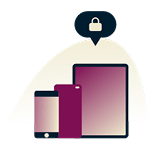



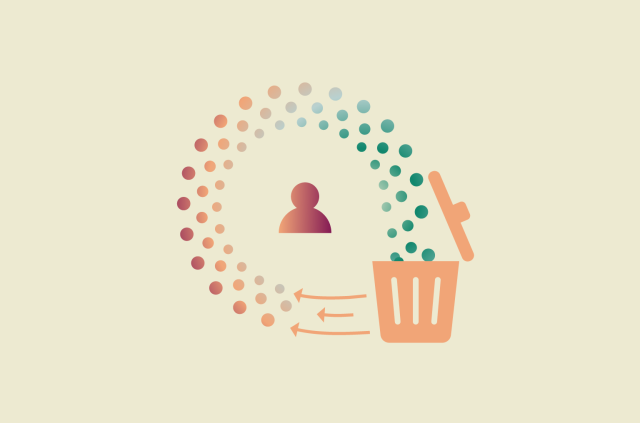

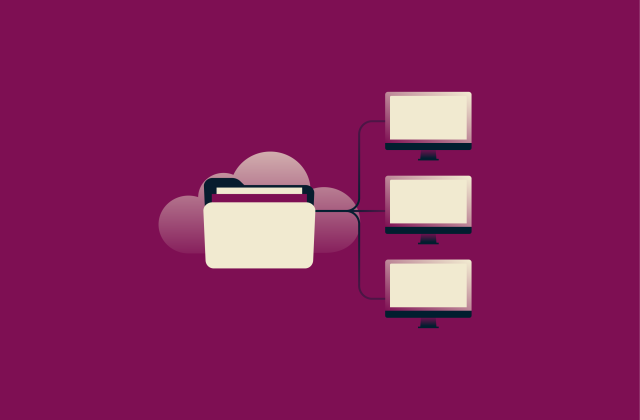

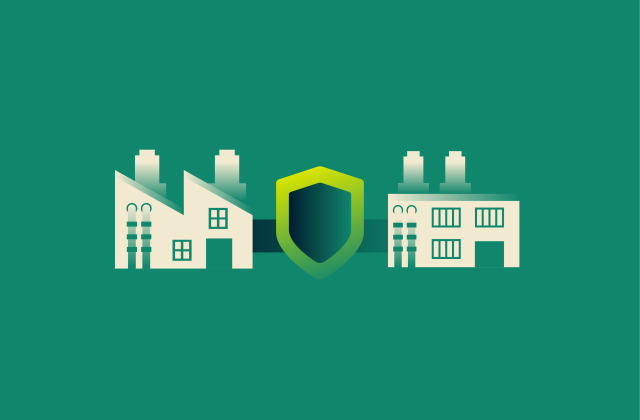
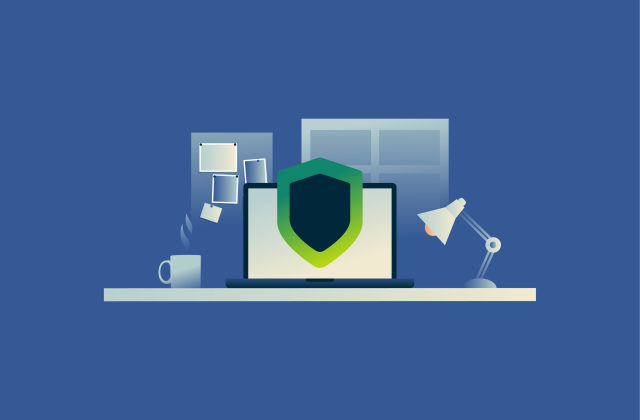

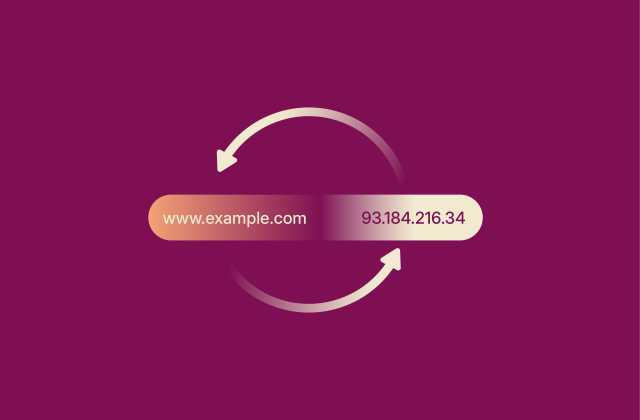






Comments
This blog on how to identify if your phone has a virus is a total game-changer! 📱🔍 The tips and tricks shared here are incredibly practical and easy to follow. As someone who's always concerned about my phone's security, this information is like a lifesaver. 💪 I never knew about some of these subtle signs that could indicate a virus, so now I feel much more empowered to protect my device. 🛡️ Thanks a ton for sharing such valuable insights! This blog has definitely earned a permanent bookmark in my browser. 🌟 Can't wait to explore more helpful content from ExpressVPN!