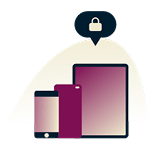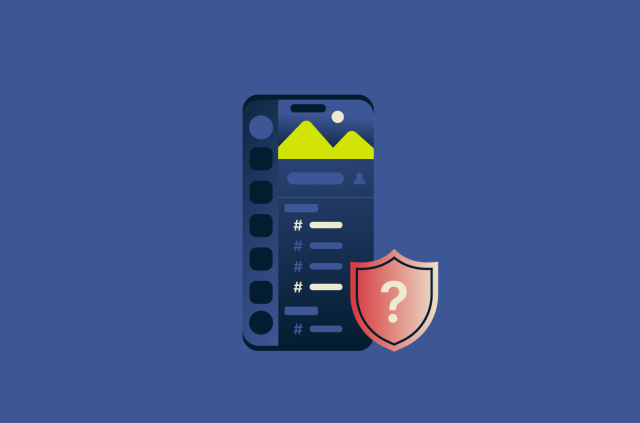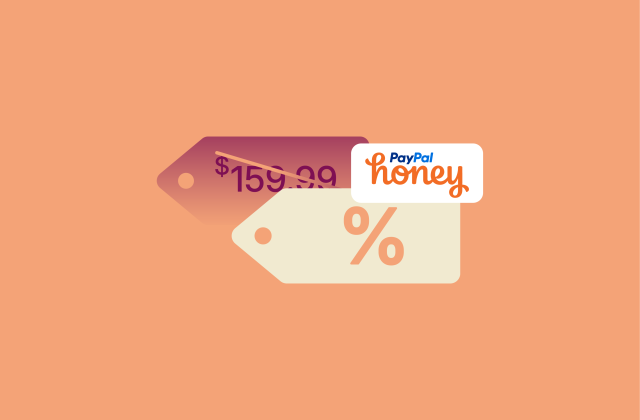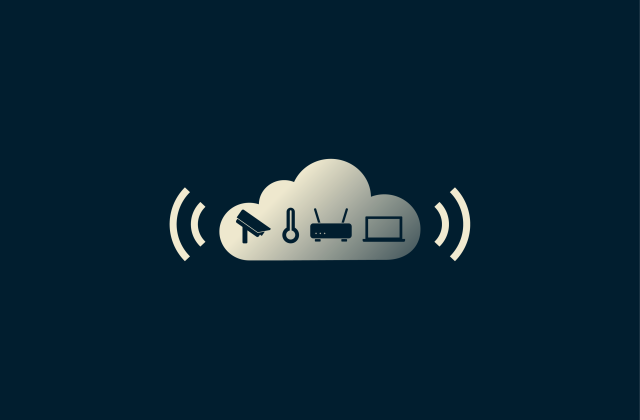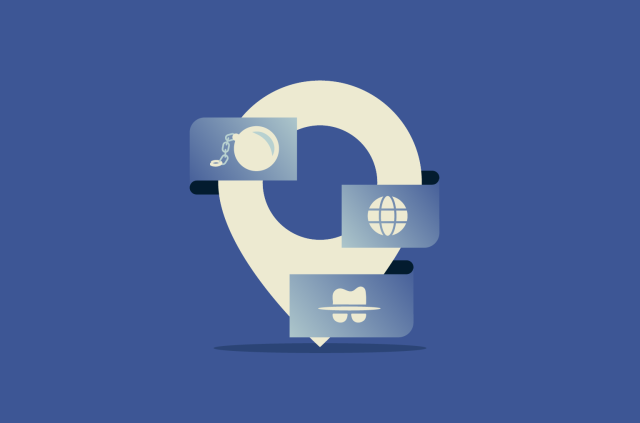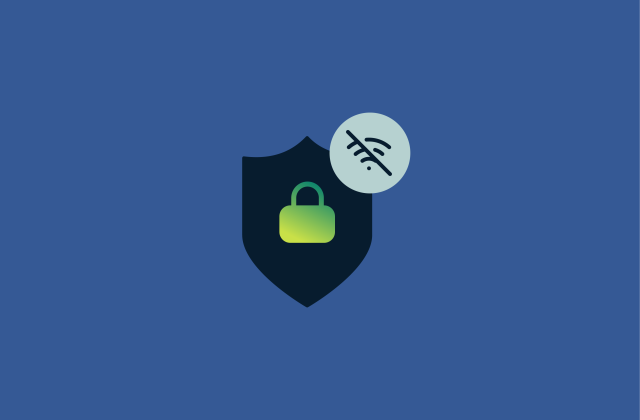How to clear Instagram cache on iPhone, Android, and desktop

Instagram can sometimes slow down, with feeds, Stories, or Reels taking longer to load. When this happens, clearing the app’s cache is one of the simplest fixes.
This guide explains how to clear Instagram’s cache on iPhone, Android, and desktop. It also covers what clearing the cache does, how iPhone’s Offload App option differs from deleting the app, and what to do if Instagram remains slow afterward.
Before you clear Instagram cache
Clearing the cache works differently depending on where you use Instagram. On iPhone and Android, the cache is stored inside the Instagram app itself. On desktop, Instagram uses your web browser’s cache instead, which we’ll cover later in the article. The explanations in this section apply to the Instagram app on iOS and Android.
What happens when you clear Instagram’s cache
Instagram saves temporary files, known as cache, on your device as you scroll through the app. These include images, videos, and small pieces of data that help your feed and profile load faster. Keeping these files locally allows the app to run more smoothly.
Over time, this stored data accumulates and takes up a noticeable amount of storage, which may make the app slow down. Clearing the cache deletes those temporary files, allowing Instagram to rebuild it naturally as you use the app.
Your posts, messages, and account details aren’t affected because they’re stored on Instagram’s servers, not on your device. After clearing the cache, the app might initially take longer to load content, but it will quickly recreate a new, up-to-date cache in the background to increase performance.
iOS: Offload vs. delete; Android: Clear cache vs. clear data
Clearing Instagram’s cache looks different on iOS and Android. iPhones don’t offer a direct “clear cache” option, while Android lets you manage cached data within the app’s settings.
On iPhone, the only way to fully clear Instagram’s cached files is to delete the app. Deleting removes both the app and its locally stored data, including temporary files. When you reinstall Instagram, you’ll need to sign in again, but the cache will be cleared.
There’s a misunderstanding that using the Offload App feature clears the cache. However, offloading just removes the app itself but keeps stored data like login details, drafts, and cached files. It can free up space but won’t fix issues caused by an outdated cache.
On Android, there’s a direct way to clear cached data, but it splits it into two separate options. “Clear cache” removes temporary files and doesn’t affect your login or settings. “Clear data” removes all locally stored app data, including login details, preferences, and any drafts, while keeping the app installed.
If you’re planning to leave the platform entirely, here’s how to permanently delete your Instagram account.
How to clear Instagram cache on iPhone
To remove Instagram’s cached data on iPhone, you’ll need to delete the app. Here’s how to do it:
- Open the iPhone Settings app and tap General. Then go to iPhone Storage (this will display a list of all apps and how much space they take).
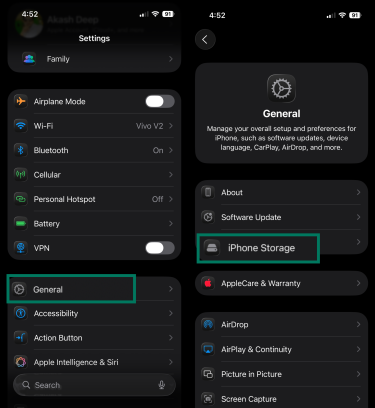
- Scroll down and select Instagram. You’ll see Instagram’s storage breakdown, including the size of its Documents & Data (which includes the cache).
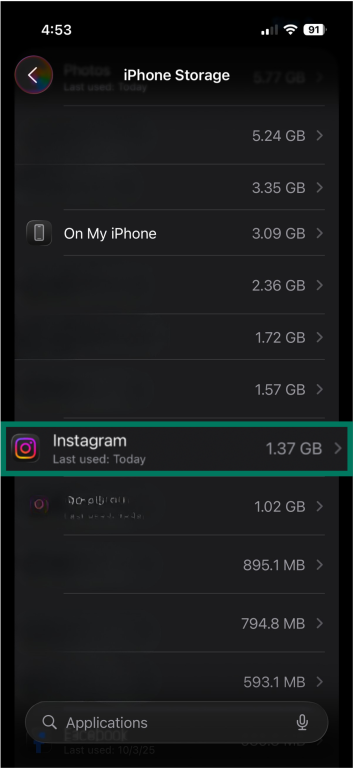
- Tap Delete App, and tap the Delete button again when prompted. This will remove the Instagram app and all its data from your iPhone. The cached files will also be deleted as part of this process.
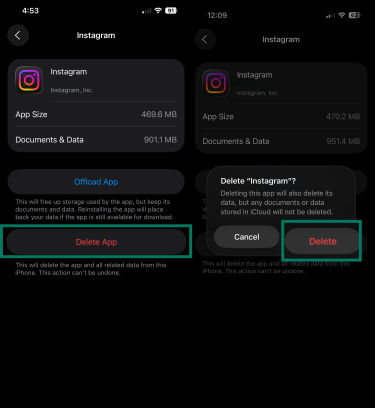
- Open the App Store, download Instagram again, and sign in. The app may feel a bit more responsive afterward.
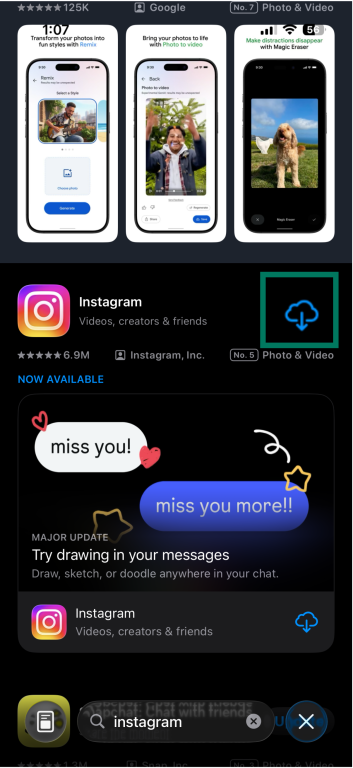
Note: You can delete Instagram from the home screen as well (long-press the Instagram icon > Remove App > Delete App). The result is the same, but deleting from iPhone Storage lets you see how much space the app and its stored data were using.
How to clear Instagram cache on Android
Android makes it straightforward to clear an app’s cache through the system settings. Just note that menu names might vary slightly depending on your Android device or OS version (the screenshots below were taken on a Realme XT).
- Open Settings and navigate to the App management section. (It may also be called Apps or something similar on different devices.)
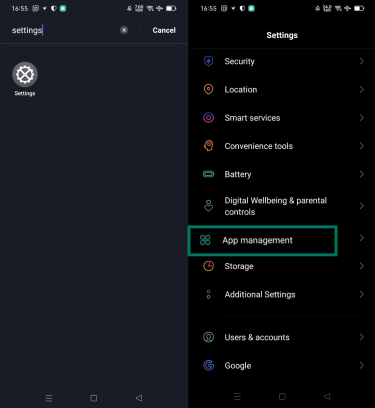
- Scroll through the app list until you find Instagram, then tap it to open the App info page.
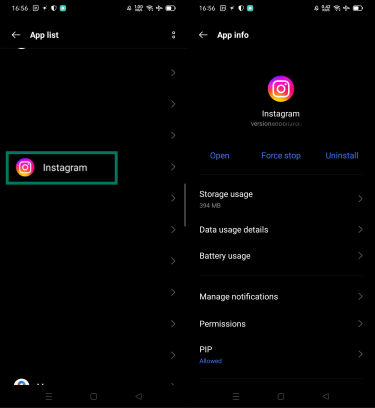
- Tap Storage usage (or it might just say Storage or Storage & cache on some phones). Here you’ll see how much space the app’s data and cache are using.
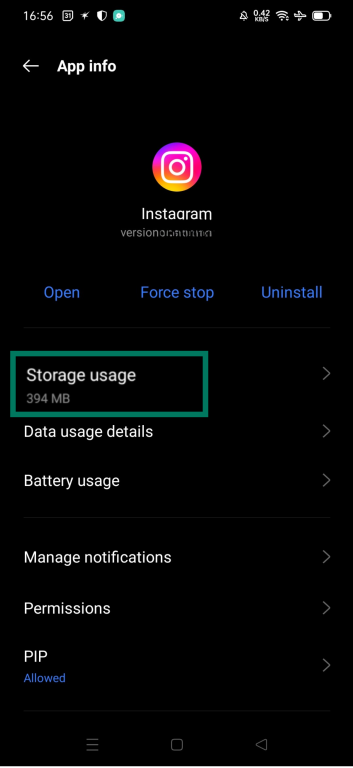
- Look for the Clear cache option and tap it. On some devices, this option appears when you tap on Clear data. Either way, tapping this will immediately delete all the temporary cached files Instagram has saved on your device.
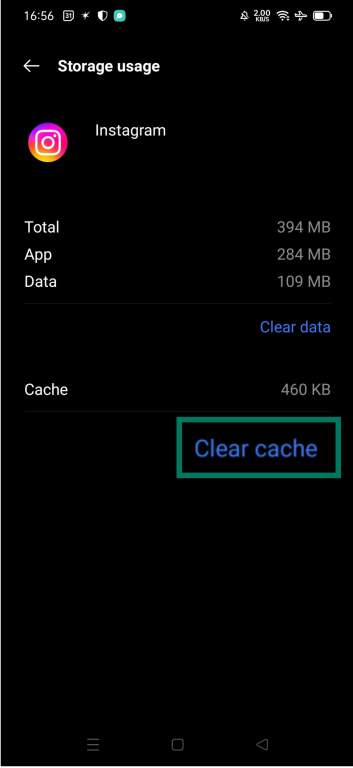
When you open Instagram again, everything should work normally (no sign-in needed), and the app may feel a bit smoother.
How to clear Instagram cache on desktop
If you use Instagram on a desktop browser, its cache is simply part of your browser’s stored data: images, scripts, and cookies saved for faster loading. To clear it, you’ll need to clear your browser cache (or site data, if your browser allows this).
Clearing Instagram cache in Chrome
To clear the Instagram cache in Google Chrome, you simply perform a standard cache-clearing for the browser. The simplest way to do it is by pressing Ctrl + Shift + Delete (or Command + Shift + Delete on Mac) to open the Delete browsing data menu directly and clear cache from there.
Choose a time range (to be thorough, you can select “All time”) and ensure the option for Cached images and files is checked. This will clear cached files for all websites you’ve visited in Chrome, not just Instagram. You can uncheck other items if you only want to clear the cache. Click Delete data.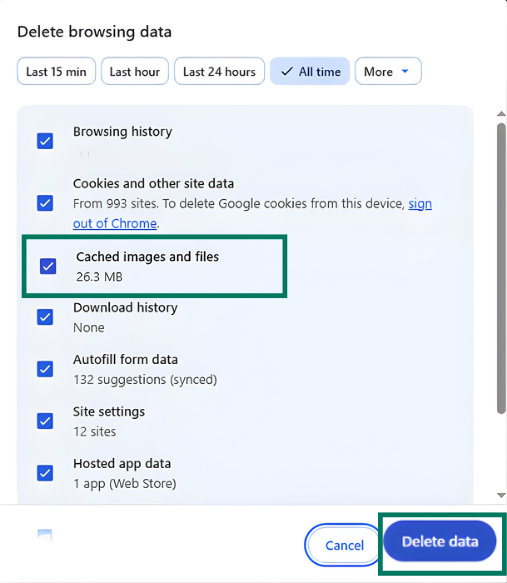
Note: Clearing cache in Chrome will log you out of all websites if you also click the checkbox next to Cookies and other site data. The above steps focus on cached files, but if you find yourself logged out of Instagram afterward, it might be because cookies were cleared as well. Simply log back in as needed.
Edge, Opera, Brave, and other Chromium-based browsers follow steps very similar to Chrome. Open your browser’s Settings or Privacy menu, look for Clear browsing data, and ensure cached images and files is selected before confirming.
Clearing Instagram cache in Safari
Safari allows more granular data clearing for specific websites. If you’re using Safari on a Mac to access Instagram, you can remove Instagram’s cached data via the Manage Website Data feature:
- With Safari open, go to the Safari menu in the top bar and choose Settings.
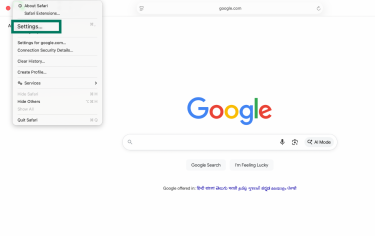
- Click the Privacy tab. Then, click on the Manage Website Data… button. Safari will load a list of websites that have stored data (cache, cookies, etc.) on your Mac.
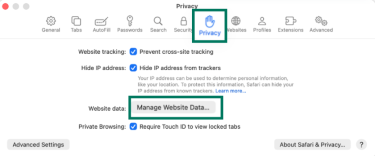
- In the search field, type Instagram to filter the list, or scroll to find Instagram.com. Then, select it from the list and click Remove. This will delete all cached data and cookies for Instagram’s website from Safari.
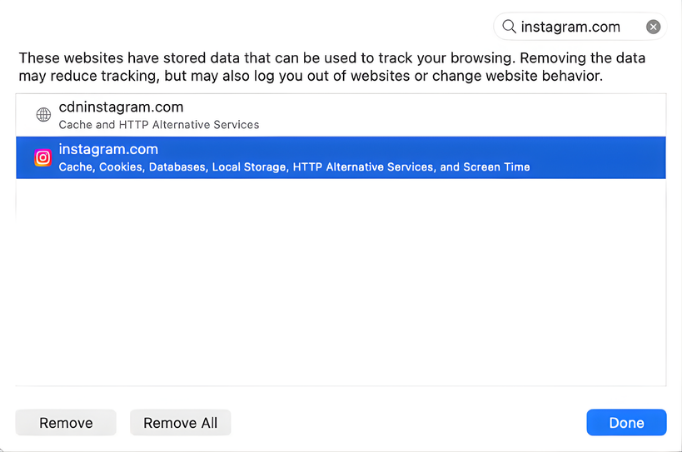
Clearing Instagram cache in Firefox
Firefox has a slightly different menu layout from Chromium-based browsers.
- Open Firefox, click the menu (three horizontal lines) in the top-right corner, and choose Settings.
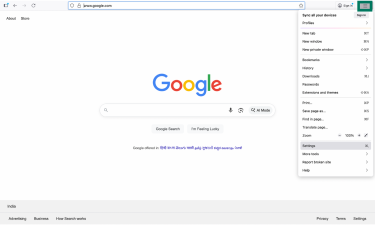
- Go to the Privacy & Security tab, then under Cookies and Site Data, select Clear Data.
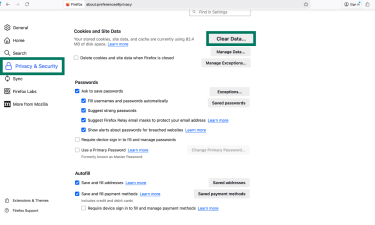
- In the When dropdown, choose Everything for a full reset. Make sure Temporary cached files and pages is checked, then click Clear. This removes cached files for all websites in Firefox, not just Instagram.
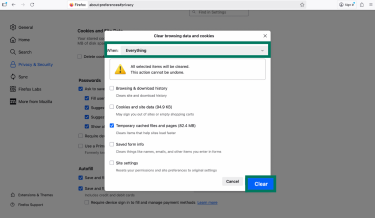
Why and when to clear your Instagram cache
Clearing your Instagram cache can help fix performance issues and free up storage space on your device. Over time, the app stores temporary files, like thumbnails and old data, to make content load faster. But when that cached data becomes outdated or corrupted, it can cause problems such as freezing, slow loading, blank feeds, or repeated posts.
Deleting the cache removes those temporary files, forcing the app to reload fresh data from Instagram’s servers. This process, known as cache busting, can make scrolling smoother, fix glitches, and ensure you’re seeing the most up-to-date version of your feed.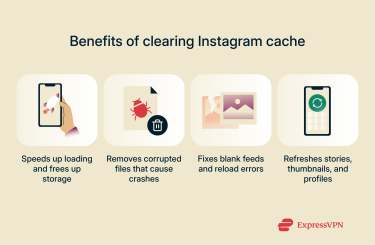
There’s no need to clear the cache on a regular schedule. Both Android and iOS treat cached files as temporary and may clear them automatically when storage is low. You should only do it when the app isn’t behaving normally: if Stories or Reels stop loading, the feed looks stuck, or the app feels unusually slow.
FAQ: Common questions on clearing Instagram cache
Will clearing Instagram cache delete my photos or messages?
No. Your posts, chats, and account details are stored on Instagram’s servers, so they aren’t affected when you clear the cache. Only temporary files that are saved locally to speed up loading times will be deleted.
What data is stored in the Instagram cache?
Mostly the pictures, videos, and small bits of data from profiles, stories, or Reels you’ve already viewed. Instagram keeps these files so that they load faster the next time you open them.
Will clearing cache log me out of Instagram?
No. Clearing the cache doesn’t affect your login. You’ll only be signed out if you clear app data, delete the app, or log out yourself.
Can clearing cache fix Instagram not loading?
It can help in some cases. If the feed doesn’t refresh, or parts of the app won’t open, clearing the cache removes the temporary files that might be stuck or outdated and forces the app to reload clean data from Instagram’s servers.
Why does Instagram take up so much storage?
Because it saves a lot of media locally to make scrolling smoother. And over time, this cache grows and can take up a lot of space.
Does clearing Instagram cache improve VPN performance?
No. Virtual private network (VPN) speed has nothing to do with your app’s cached data. Clearing the cache only affects how Instagram loads on your phone; it doesn’t affect VPN performance.
Can Instagram still track me if I use a VPN and clear cache?
Yes. A virtual private network (VPN) hides your IP address and keeps your connection private, but Instagram can still recognize you through your account, cookies, and how you use the app. Clearing the cache doesn’t stop that kind of tracking.
Take the first step to protect yourself online. Try ExpressVPN risk-free.
Get ExpressVPN