VPNs are important tools for maintaining online privacy and security, but they are designed to work so seamlessly with your everyday browsing that it can be hard to know if your VPN is even doing anything. Running a VPN test is a simple way to confirm that your VPN is functioning correctly and protecting your privacy.
A high-quality VPN, like ExpressVPN, is designed to secure your online activity through an encrypted tunnel, effectively shielding it from outside observation or theft. However, some VPNs may fail to prevent DNS leaks, WebRTC leaks, or IP address leaks. Regularly testing your VPN ensures it’s configured correctly and working as expected. By conducting these checks to test VPNs, you can avoid vulnerabilities that expose your information.
If you’re troubleshooting an issue or want to check your VPN working status, this guide will walk you through easy steps to verify your connection and test for vulnerabilities.
Jump to…
Why should you test your VPN?
How to check if your VPN is working
Test your VPN for malware
Test your VPN speed
Advanced VPN testing
Risks of using an unreliable VPN
What to do if your VPN is not working
Why should you test your VPN?
If you use a VPN to protect your online activity, you’re already taking a big step toward better privacy and security. But even the best VPNs can encounter issues that compromise their performance or expose your data. That’s why regularly testing your VPN status is so important. These tests confirm that your VPN is doing its job—whether that’s keeping your browsing private, securing your data, or maintaining fast and reliable speeds.
Running a VPN security test also ensures your VPN’s encryption and tunneling are working properly to safeguard your information. Meanwhile, a VPN performance test evaluates speed and reliability, so you know your VPN isn’t slowing you down. Regular testing helps maintain VPN security, ensures your data protection, and preserves your anonymity every time you go online.
From protecting your privacy to optimizing performance, here’s why knowing how to test your VPN matters:
1. Ensure your online privacy
Your VPN should shield sensitive information like your location and browsing history. But if it isn’t working properly, issues like a VPN IP address mismatch, IP address leak, or DNS leaks could expose your data. That’s where a VPN security test comes in handy. It ensures that VPN encryption is protecting your connection and preserving your anonymity online.
2. Avoid leaks that compromise your identity
VPNs are designed to prevent IP address leaks, data leaks, and other vulnerabilities. However, VPN leaks can still happen if your VPN isn’t configured correctly. Running a VPN leak test or a VPN DNS leak test can reveal potential issues that compromise your privacy. Tests also help you identify risks like an IP leak or WebRTC leakage, so you can take action to secure your connection. Additionally, checking for DNS leak protection ensures your sensitive information isn’t inadvertently exposed.
3. Test performance for smooth browsing
A slow VPN can disrupt your online experience. That’s why running a VPN speed test is just as important as checking for security. By evaluating your connection speed, you can confirm that your VPN is using the best VPN protocols for optimal performance. This way, you can enjoy fast and reliable browsing without sacrificing security.
4. Stay safe from malware
Testing your VPN doesn’t stop at privacy and speed. It’s also important to ensure the app itself is safe to use. Malware-infected VPNs can compromise your device and put your personal information at risk. Make sure to use trusted VPN software like ExpressVPN and scan for issues to keep your data secure.
VPN leak tests: 5 easy ways to check if your VPN is working
If you’re unsure whether your VPN is functioning correctly, performing leak tests can help identify any vulnerabilities. These tests reveal potential VPN leaks that might expose your IP address, DNS queries, or other private information.
To confirm your VPN is protecting you as it should, here are five quick and effective ways to verify its functionality:
1. Check your IP address: is your real IP revealed?
IP addresses are unique identifiers tied to your device and are used to distinguish connections on a network. When you connect to a VPN, your IP address is swapped out with one of the VPN servers. IP addresses can be used to determine your location, track the websites you visit, and follow other aspects of your digital footprint. If your IP address is discoverable, you might not be connected to the VPN, your VPN connection might not be set up properly, or your VPN is not configured to hide your IP address.
Steps to check if you have an IP address leak
- Step 1: With the VPN turned off, find out what your IP address is by searching in Google “what is my ip” or heading to ExpressVPN’s IP address checker. The result that pops up should be the IP address currently assigned to you by your ISP.
- Step 2: Next, connect to a VPN server, ideally outside of your country.
- Step 3: Refresh your browser.
- Step 4: Check your IP again. Now, your IP address should be different and reflect the new location.
(ExpressVPN’s apps for iOS and Android come with built-in IP address checkers. Go to Options > Privacy & Security Tools > IP Address Checker.)
If you find that your IP and location haven’t changed, then it’s likely that your IP address is leaking. This is a common result of an IP address leak and highlights the need to perform an IP leak test.
Read more: How IP checkers work and why they’re sometimes wrong
2. DNS leak test: How to check and fix exposed DNS queries
The Domain Name System (DNS) is like the internet’s phonebook. DNS queries translate domain names (such as expressvpn.com) into long strings of machine-readable IP addresses so that whenever you enter a website URL into a browser, it knows which site to take you to.
There are two scenarios where this might become a privacy issue. First, your DNS provider might keep logs of which sites you are querying, correlate them to your IP address, and even sell these records to advertisers.
Second, your DNS servers might inadvertently reveal your location. For example, if your computer automatically chooses the closest available DNS server. This is why performing a DNS leak test is so important—it helps you check DNS leaks and confirm your queries aren’t being exposed.
A VPN should protect against both of these scenarios. A VPN service should not rely on a third party for DNS but instead, run its own in accordance with its privacy policy. The DNS query should also come from the same location as your masked IP, not from your location near your “real” IP. If there is a misconfiguration or your VPN does not support DNS, you are facing DNS leaks.
Tools for checking DNS leaks
Testing for DNS leaks is an important step to ensure your VPN is protecting your online activity. A DNS leak test can reveal whether your DNS queries are being sent through your VPN or exposed to your internet service provider (ISP). Here are easy ways to check for leaks:
- Use a VPN test tool: Start with a trusted Start with a trusted VPN test tool such as ExpressVPN’s DNS leak test page. This tool checks if your DNS queries are routed through your VPN securely. It lists the IP addresses and countries of the servers you’re connected to. If you see servers other than ExpressVPN’s, it means you have a leak. Performing regular leak tests ensures your VPN is configured correctly and keeps your data safe.
- Run a browser test for quick checks: A browser test is a simple way to check for DNS leaks directly from your browser. These tests can identify if your DNS queries are being exposed, especially when switching servers or devices. While not as detailed as dedicated VPN testing tools, browser-based tests provide an easy way to spot potential issues in seconds.
3. What is a WebRTC leak?
Web Real-Time Communication (WebRTC) is a technology that enables browsers to communicate with each other directly, facilitating peer-to-peer file transfers, audio and video calls, and more.
When two devices talk to each other via WebRTC, they need to know each other’s real IP address. That’s why a WebRTC leak has privacy implications; third-party websites and the peers you are chatting or conferencing with could exploit the leak to identify you. This is a common example of VPN leaks that can expose your personal information.
Ensure all traffic is routed through the VPN to avoid a WebRTC leak. For additional protection, we recommend installing the ExpressVPN browser extension for Chrome, Firefox, or Edge, which instructs the browser never to reveal its “real” IP address.
How to test if you have a WebRTC leak
If you’d like to test if you have a WebRTC leak, go to browserleaks.com to see if your public IP address is being leaked to your browser.
The ExpressVPN Digital Security Lab has conducted in-depth investigations into how various types of leaks can impact your privacy and security. Read the findings on different leak scenarios.
4. Check your VPN status
To check if your VPN is active, look for an indicator in your VPN app. This indicator typically changes color or shows “Connected” when the VPN is active. Performing a quick VPN check ensures that your connection is secure.
Additionally, most devices display a VPN status icon in the system tray or menu bar. This icon usually appears as a small tick or lock when the VPN is on, confirming that your traffic is being routed securely.


Is your connection stable?
Keeping your VPN connection stable is key to protecting your privacy and enjoying a smooth online experience. If your connection drops frequently, even for a moment, it could expose your data or disrupt your browsing. Here are some quick tips to check and improve your VPN’s stability:
- Watch the VPN indicator: Your VPN app will usually let you know if the connection is unstable. Look for signs like the status switching between “Connected” and “Reconnecting.” If this happens a lot, it might mean the server you’re using is overloaded or having issues.
- Test your speed and latency: A speed or ping test can show how consistent your connection is. If speeds are all over the place or there’s high latency, it might be time to switch to a closer server or try a different VPN protocol for better stability.
- Check your Wi-Fi or internet connection
Sometimes, the problem isn’t the VPN but your internet connection. Weak Wi-Fi signals or temporary ISP issues can affect how well your VPN works. Make sure your internet connection is stable before troubleshooting the VPN itself. - Use a reliable VPN
The VPN you choose matters. ExpressVPN’s servers are designed to handle high traffic without slowing down, offering consistent performance no matter where you connect from. If you’re having stability problems, switching to a trusted VPN provider can make a big difference.
5. Check if you can bypass internet censorship
VPNs can be used to bypass internet censorship or access content restricted in your region*. To test this, try accessing a website or service that was previously blocked or unavailable in your location. If you can access it while connected to the VPN, it indicates that the VPN is functioning correctly.
If you’re unable to unblock content, this does not mean your VPN isn’t working (i.e., encrypting your online activity and giving you a different IP address). It could be that the site knows you’re using a VPN and does not want VPN users accessing it. It could also just be a matter of having to refresh the site or app you’re on.
*It’s important to remember that while VPNs can be used for this purpose, you should always ensure that you’re complying with the terms of use of the platform and of ExpressVPN.
Test your VPN for malware
Malware in VPN software can not only hinder its performance but also pose a significant risk to your device’s security.
Here’s how you can test your VPN for malicious software:
Conduct a malware scan

Free tools like VirusTotal are effective at detecting malware quickly and easily. Simply visit the VirusTotal website and upload the VPN software file. The service will scan it using a multitude of antivirus engines. This comprehensive check will reveal if the VPN software harbors any malicious components.
Utilize antivirus software
Antivirus software plays a defensive role, scanning downloaded files for potential threats. When you download a VPN client, a thorough scan by your antivirus program can provide an additional layer of assurance. Just ensure that your antivirus tool is always updated to the latest version, ensuring maximum protection against new and emerging threats.
Read more: A paid VPN is the best VPN. Here’s why
What to do if you detect malware
Discovering malware in your VPN is a serious issue that requires immediate action:
- The first step is to uninstall the VPN application from your device.
- Then, use your antivirus software to remove any traces of the malware.
- In severe cases, where the malware is deeply embedded or resistant to removal attempts, you may need to consider more drastic measures such as resetting your device to its factory settings. This step should eradicate any lingering threats and provide you with a clean slate.
VPN speed test: A step-by-step guide to measuring performance
Testing the speed of your VPN is another straightforward way to ensure your VPN is performing optimally. Running a VPN speed test or a VPN performance test helps you evaluate how your VPN affects your connection. By measuring key metrics like download speed, upload speed, and latency, you can pinpoint areas for improvement and optimize your network performance. Whether you’re running a ping test or a more detailed latency test, these checks ensure your VPN meets your browsing and streaming needs.
Step 1: Initial speed check
A VPN speed test is most effective when you use reliable tools to measure your connection. These tools evaluate key metrics like download speed, upload speed, ping, and latency, helping you understand your baseline performance and how it changes with a VPN.
- Start with a baseline speed test of your internet connection without the VPN enabled. This will give you a standard against which to compare.
- Visit a speed testing website and run the test to note down your internet speed (both download and upload speeds).
VPN Speed Test Tools
Here are some trusted VPN test tools and vpn testing tools for accurate results:
- Speedtest.net: A widely-used tool for internet and VPN speed tests, providing comprehensive results for both download and upload speeds. It also measures ping, making it useful for evaluating connection stability.
- Speedof.me: This tool offers fast and reliable testing and is known for not selling user data to third parties, ensuring privacy.
- Testmy.net: A simple and dependable site for testing internet speeds, Testmy.net gives accurate results for both VPN and regular internet connections. It provides clear results for download, upload, and latency, making it a versatile option among VPN testing tools.
Step 2: Connect to the VPN
- Turn on your VPN and connect to the server you wish to test.
Step 3: Run the speed test again
- With the VPN active, revisit the speed testing website and run the test once more.
- Record the download and upload speeds while connected to the VPN.
Step 4: Compare the results
- Compare these speeds with your baseline speeds. A slight decrease in speed is normal due to the encryption process.
Factors affecting VPN speed
Several factors can influence the speed of your VPN connection:
- Distance between you and the VPN server: The greater the distance between your location and the VPN server, the longer it takes for data to travel, potentially slowing down your connection.
- Number of users on the VPN server: If many users are connected to the same VPN server, it can lead to slower speeds. Read about ExpressVPN’s 10Gbps servers.
- Processing power: The device you are using can affect VPN speeds. VPNs require processing power to encrypt and decrypt data and older or less powerful devices may struggle with this, resulting in slower speeds.
- VPN protocol: Some protocols are slower than others, and they offer different levels of security. Choose a faster protocol if you want to speed up your VPN. We recommend our own Lightway protocol for fast, secure VPN use.
Advanced VPN testing
Advanced VPN tests are a must for users who want to improve their VPN setup. These tests go beyond basic checks and let you evaluate features like the VPN kill switch, split tunneling, and encryption protocols.
By running these tests, you can ensure your VPN is optimized for privacy, security, and performance. Whether you use online tools like “Test My VPN” or perform a detailed protocol test, advanced testing helps you identify potential vulnerabilities and fine-tune your VPN experience.
Test your VPN kill switch
A kill switch is a super important feature of any reliable VPN. It acts as a safety net, blocking all internet traffic if your VPN connection drops unexpectedly. This prevents your sensitive data from being exposed, making the VPN kill switch an essential part of a thorough VPN Security Test.
Regularly testing this feature ensures your privacy and security remain intact, even in unexpected situations. If your kill switch isn’t working, your data could be left unprotected during a disconnection. Here’s how to make sure this feature is functioning correctly.
Why is the kill switch important for a VPN test?
The kill switch is your last line of defense if your VPN connection drops. Without it, your device could revert to using your regular internet connection, leaving your data and IP address exposed. Testing this feature ensures that your VPN is fully equipped to protect your privacy, even during unexpected interruptions. It’s a small step that guarantees big peace of mind!
How to test your VPN kill switch
Testing your kill switch is simple and ensures it’s ready to protect your data. Follow these steps:
- Enable the kill switch: Check your VPN settings to make sure the kill switch feature is turned on.
- Simulate a VPN disconnection: Manually disconnect from the VPN or switch off your Wi-Fi to mimic a dropped connection.
- Monitor your internet activity: Try loading a website or refreshing your browser. If the kill switch is working, your internet traffic should be completely blocked until the VPN reconnects.
What to do If the kill switch is not working
If your kill switch isn’t functioning properly, it’s important to address the issue right away. Here’s what you can do:
- Check your VPN settings: Ensure the kill switch is enabled. Some VPNs offer multiple modes, so double-check the configuration.
- Switch servers or protocols: Connection instability can cause kill switch failures. Try switching to a different server or performing a protocol test to see if it improves reliability.
- Update your VPN app: Outdated software can sometimes cause features to malfunction. Make sure you’re using the latest version of your VPN.
- Contact support: If the problem persists, contact your VPN provider’s support team. Reliable services like ExpressVPN can help troubleshoot and resolve the issue.
Test split tunneling functionality
Split tunneling is a useful feature that allows you to route some of your internet traffic through the VPN tunnel while letting other traffic access the internet directly. It’s particularly handy for tasks like streaming local content or accessing trusted websites without compromising security. However, to ensure this feature works as intended, it’s important to test it properly.
What is split tunneling?
Split tunneling gives you control over which apps or websites use the VPN and which bypass it. This flexibility can improve performance and optimize your VPN usage. For example, you might route sensitive browsing through the VPN tunneling while letting video streaming services connect directly to the internet for faster speeds.
Without testing, you may not know if split tunneling is configured correctly, potentially leaving sensitive traffic unprotected.
How to test split tunneling
Testing split tunneling is straightforward and ensures it’s working as intended. Follow these steps:
- Enable split tunneling: Open your VPN app and activate the split tunneling feature. Choose specific apps or websites to bypass the VPN.
- Check bypassed traffic: Visit a website or use an app that you’ve excluded from the VPN. Check its IP address to confirm it matches your regular connection, not the VPN.
- Verify protected traffic: For apps or sites routed through the VPN, verify that they are using the VPN tunnel by checking their IP address or location.
- Run a protocol test: If split tunneling doesn’t work as expected, perform a protocol test by switching to a different VPN protocol (like Lightway or OpenVPN) to see if the issue is resolved.
Risks of using an unreliable VPN
An unreliable VPN can leave you exposed in ways you might not expect. Instead of protecting your privacy, it could actually make things worse by creating vulnerabilities like data leaks or exposing you to malware. Here’s why you need to be cautious:
Potential IP and data leaks
When a VPN doesn’t do its job properly, your personal information can slip through the cracks. IP address leaks and data leaks can expose your real location, browsing habits, and other sensitive details to advertisers, hackers, or even your ISP.
The whole point of using a VPN is to keep your data private. But if your VPN isn’t configured correctly or lacks strong protections, it can do the opposite. Regularly testing your VPN for IP address leaks and data leaks is a simple way to confirm that your connection is secure and working as it should.
Malware risks
Some unreliable VPNs take things even further and put your device at risk. Shady providers—especially free ones—might include malware in their apps. This malicious software can steal your personal information, slow down your device, or spy on your online activities.
Sticking with a trusted provider like ExpressVPN is the best way to avoid these risks. Reliable VPNs are built with strong security measures that keep your data and devices safe from harm.
Why is my VPN connection not working?
If you’re facing issues with your VPN connection, it’s not always immediately clear what’s causing the problem. VPNs are complex systems, and a range of factors can disrupt their functionality. Here’s a look at some common reasons why your VPN might not be working:
Internet connection issues. You need to be connected to the internet to use a VPN. If your VPN isn’t connecting, there is a high chance your internet isn’t working. Reboot your router, or contact your internet service provider if the problem persists.
Firewall settings. Firewalls are designed to block incoming network traffic that doesn’t meet certain security criteria. Sometimes, a firewall may block your VPN connection. The quickest fix would be to turn off your firewall.
VPN protocol problems. The protocol you are using might not be optimal for your network conditions. You can try changing the protocol within your VPN app.
VPN server is down. If you are having trouble connecting to a VPN, it could be due to downtime or connectivity issues with the VPN server. You could simply try changing VPN servers to a different location.
You didn’t give enough time to connect. In countries that try to restrict internet and VPN use, sometimes it just takes longer to connect to the VPN. Give it a minute or two.
Outdated app version. If you are using a very old version without updates in a long time, your version might not be working properly anymore. Update your app.
FAQ: VPN test
How do I check if my VPN is working on my iPhone?
To verify your VPN is working on your iPhone, follow these simple steps:
- Connect to your VPN: Open your VPN app and connect to a server.
- Check the VPN icon: Once connected, a VPN icon should appear in the status bar at the top of your iPhone’s screen.
- Use a VPN test site: Visit a VPN test website using your iPhone’s browser. This will let you check your VPN is working by confirming whether your real IP address is hidden and if there are any DNS leaks.
- Check IP address: You can also visit a site like ExpressVPN’s IP address-checker to see if your IP address and location have changed to match the VPN server you’re connected to.
If the test site or IP address check shows your real location or IP address, then the VPN may not be turned on or working correctly. If you are using a free VPN, your best bet is to switch to a paid, reputable service.
How do I check if my VPN is working on Android?
To verify if your VPN is working on an Android device, follow these steps:
- Connect to the VPN: Open your VPN application and establish a connection to a server.
- Look for the VPN icon: After connecting, a key or lock icon should appear in the top bar of your Android device, indicating an active VPN connection.
- Use a VPN test website: Access a VPN test website using your device’s browser. These can help check for DNS or IP leaks.
- Check your IP address: You can also visit a site like ExpressVPN’s IP address-checker to see if your IP address and location have changed to match the VPN server you’re connected to.
If the test website or IP address check reveals your real location or IP address, it suggests that the VPN might not be turned on or functioning correctly on your Android device.
How do I know if a VPN is safe?
Determining the safety of a VPN involves several considerations:
- Reputation: Premium VPNs like ExpressVPN generally have a more established reputation compared to free VPNs. Research user reviews, expert opinions, and news about the company. Premium VPNs often offer better security, privacy features, and customer support.
- Privacy policy: Carefully read the VPN provider’s privacy policy. ExpressVPN, for example, has a strict no-logs policy, meaning we don’t record your online activities, which can be a major factor in determining your privacy.
- Security features: Look for essential security features such as strong encryption (AES 256-bit), DNS leak protection, a kill switch, and support for secure protocols. ExpressVPN supports protocols like OpenVPN, IKEv2, and Lightway, our own protocol designed for speed and security.
- Independent audits: High-quality VPNs like ExpressVPN often undergo independent security audits, demonstrating their commitment to security and transparency.
- Payment options: ExpressVPN offers various payment options, including anonymous methods like cryptocurrencies, reflecting our commitment to user privacy.
Remember, while a VPN can greatly increase your online privacy and security, it’s not a complete solution. Always combine VPN use with other security practices like strong passwords and cautious behavior online.
What are advanced VPN tests?
Here are some tests that go beyond basic checks of your IP address:
- DNS leak test: This test checks whether your DNS requests are being routed through the VPN’s secure tunnel or if they’re leaking to your ISP or a third party. DNS leaks can expose your browsing activity.
- WebRTC leak test: WebRTC technology can inadvertently reveal your real IP address, even when using a VPN. A WebRTC leak test, like the one offered by ExpressVPN, checks for any WebRTC leaks.
- IPv6 leak test: Since not all VPNs support IPv6, this test ensures that your IPv6 address isn’t exposed while connected to a VPN that only supports IPv4.
- Speed test: Advanced speed tests measure the impact of the VPN on your internet connection speed, checking for any significant slowdowns.
- Port scanning and firewall tests: These tests check the VPN’s ability to shield your device from unwanted inbound connections and potential vulnerabilities.
- Kill switch test: This test ensures that the VPN’s kill switch is functioning correctly by simulating VPN disconnections and checking if internet traffic is halted.
- VPN server security test: Advanced users might assess the security of the VPN servers themselves, checking for things like outdated software or vulnerable configurations.
- Protocol security test: For users with technical expertise, testing the implementation and strength of the VPN’s encryption protocols can determine the robustness of the security provided.
For most users, basic tests are sufficient to verify a VPN’s functionality. However, users with high-security needs or technical expertise might opt for these advanced tests to ensure their VPN provides the highest level of privacy and security.
Should you use a VPN all the time?
Yes, keeping a VPN like ExpressVPN active at all times offers continuous protection. An always-on VPN ensures that your internet traffic is encrypted, protecting it from potential eavesdropping and cyber threats. It also provides anonymity by assigning you a different IP address, which can make it appear as if you’re accessing the internet from a different country.
Here are five scenarios where it’s particularly important to keep your VPN on:
- Online banking and shopping: These activities involve transmitting sensitive financial information. A VPN encrypts your data, preventing it from being intercepted by third parties.
- Using public Wi-Fi: Public Wi-Fi networks are often not secure. A VPN encrypts your traffic on these networks, protecting you from potential hackers.
- Visiting unsecured websites: Not all websites use HTTPS encryption. Visiting such sites without a VPN means your data could be transmitted in plain text, making it vulnerable to interception.
- Using peer-to-peer networks (P2P): P2P networks, commonly used for file sharing, can expose your IP address. A VPN hides your real IP address by providing a different one.
- Traveling: In countries with intensive online monitoring, a VPN helps keep your internet usage private and bypasses geo-restrictions and censorship.
How do I test my VPN for leaks?
Testing your VPN for VPN leaks is an essential step to ensure it’s protecting your privacy. Here’s how you can perform a VPN leak test:
- Use a reliable VPN test tool: Visit a trusted website like ExpressVPN’s DNS Leak Test page or other free VPN test tools. These tools can help you detect common leaks, including DNS, WebRTC, and IP address leaks.
- Check for IP leaks: With your VPN connected, check if your IP address matches the VPN server’s location. If your real IP appears, it’s a sign of a leak.
- Test for DNS leaks: Use a VPN leak test to see if your DNS queries are being routed securely through the VPN. Any DNS servers listed outside of the VPN’s network indicate a leak.
- Inspect for WebRTC leaks: Tools like BrowserLeaks can check if your real IP is exposed via WebRTC. This type of VPN leak is specific to browsers and can bypass VPN encryption if not addressed.
Why is it important to test my VPN regularly?
Regularly running tests on your VPN ensures it’s functioning as expected and keeping your data safe. Tools like “Test My VPN” or other VPN testing tools help you uncover issues that might compromise your privacy or performance. Here’s why this practice matters:
- Detect Leaks: Frequent testing can reveal IP, DNS, or WebRTC leaks that expose your online activity. Using reliable tools to test VPNs helps confirm that your connection is secure.
- Verify Features: Features like the kill switch, split tunneling, and server location masking should be checked periodically to ensure they’re working correctly. Testing these with VPN testing tools can prevent potential vulnerabilities.
- Optimize Performance: Regular tests help identify slow servers or connection issues. Tools like Test My VPN can help you find faster servers or adjust settings for better performance.
How do I test if my VPN is blocked?
If you suspect your VPN is being blocked, you can use VPN testing tools to confirm and troubleshoot the issue. Here’s how to check:
- Check connectivity: Try connecting to different VPN servers. If none work, it could indicate your VPN is blocked.
- Test using a VPN detection tool: Use a VPN testing tool to see if your connection is flagged as coming from a VPN. These tools can identify if a website or network is detecting and blocking VPN usage.
- Switch protocols: Some VPN blocks target specific protocols. To bypass restrictions, try changing to another protocol in your VPN settings.
- Contact your VPN provider: Trusted providers like ExpressVPN often have workarounds for network blocks. Ask their support team for guidance.
Can I test my VPN on public Wi-Fi?
Yes, testing your VPN on public Wi-Fi is a smart way to ensure it’s providing the protection and speed you need. Public networks are notoriously insecure, making them an ideal scenario to evaluate your VPN security and VPN performance.
- Check your connection security: Use a VPN test site to confirm that your VPN is encrypting your traffic and hiding your IP address. This ensures your VPN security is functioning correctly, especially on public Wi-Fi where threats like hackers and snoopers are common.
- Run a speed test: Public Wi-Fi can sometimes slow down your internet, so it’s important to measure your VPN performance. Use a reliable speed test tool to compare your connection with and without the VPN to ensure it’s still fast enough for browsing or streaming.
How can I quickly test my VPN?
If you’re short on time but want to make sure your VPN is working, here’s how you can perform a quick check using VPN testing tools or an online VPN test:
- Check your IP address: Visit a trusted online VPN test site, such as ExpressVPN’s IP address checker. When your VPN is connected, it should display the server location instead of your real IP address.
- Look for DNS leaks: Use a simple VPN testing tool to ensure your DNS queries are routed securely through the VPN. A secure VPN will show no leaks, keeping your browsing private.
- Test WebRTC leaks: A quick WebRTC test will confirm if your browser is inadvertently revealing your real IP address, which could compromise your privacy.
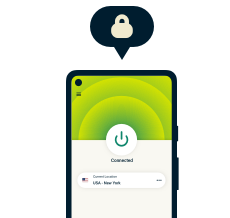
30-day money-back guarantee
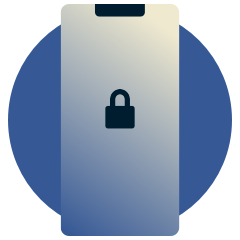
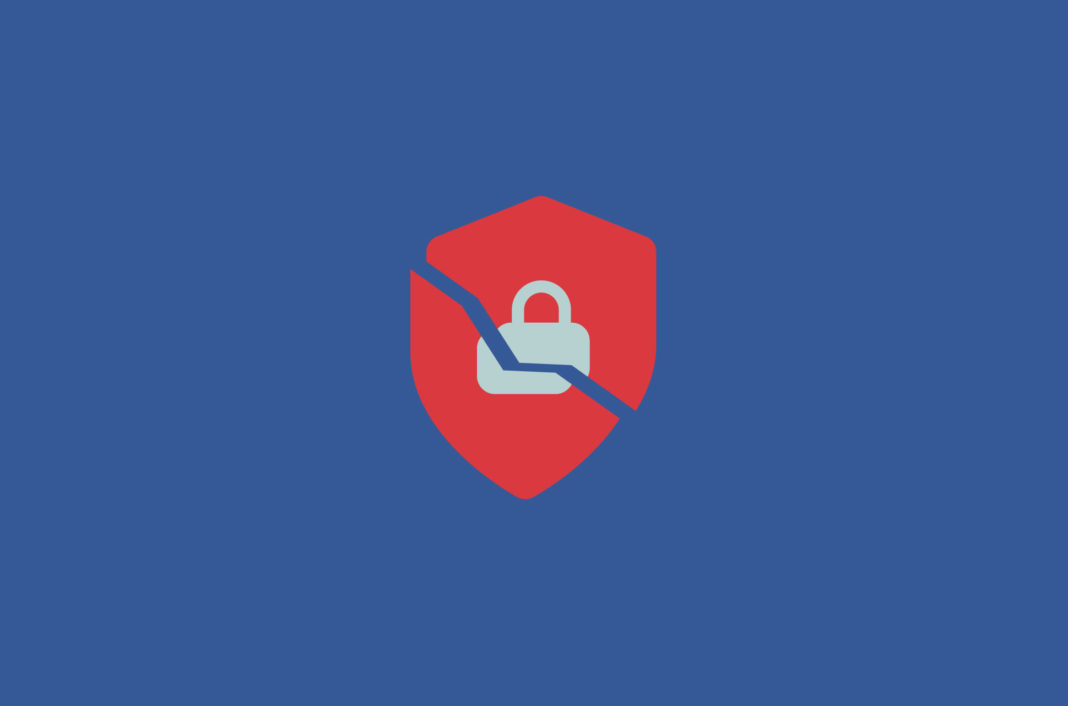
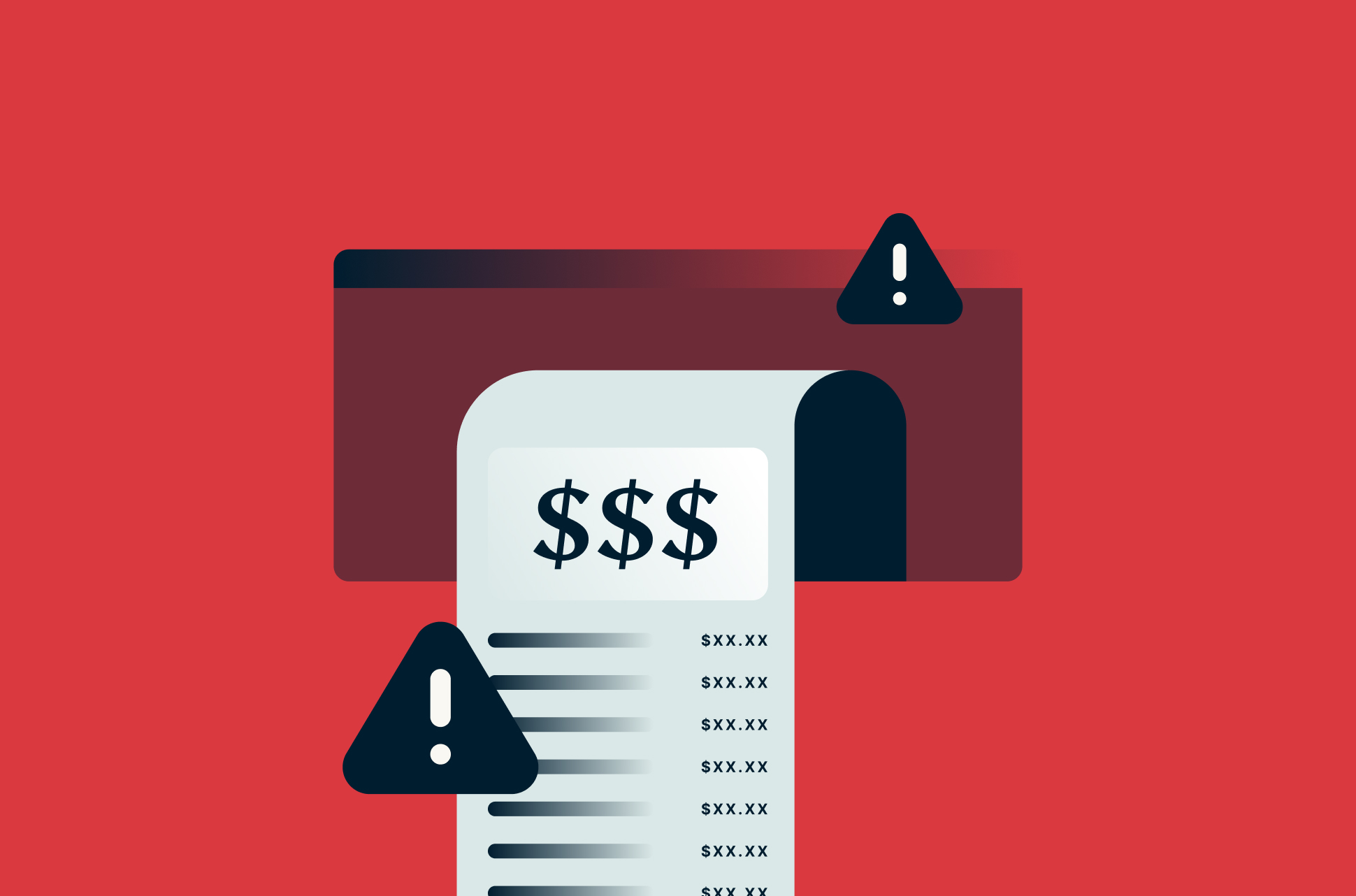
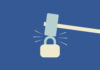


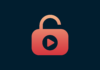


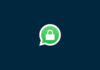



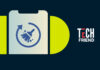





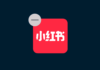
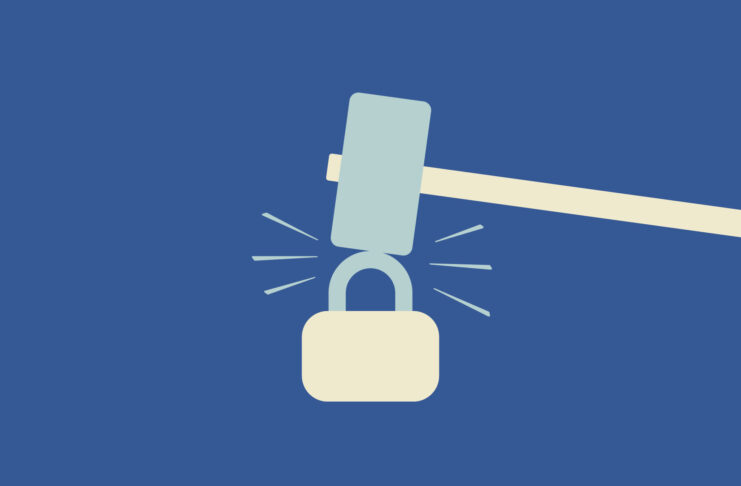


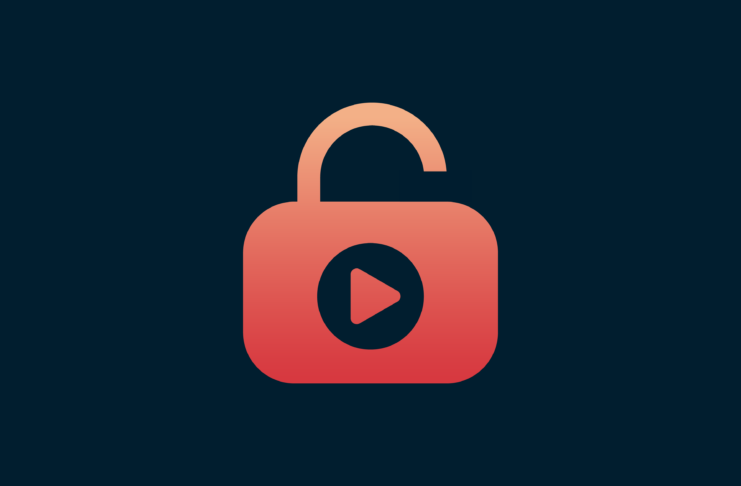




Really very useful. My compliments.